How to Upgrade Easy Security from NAV 2009 or Earlier Versions
|
Overview: This provides step-by-step instructions for upgrading Easy Security in NAV 2009 or earlier
NAV versions. Please read the entire document before starting the upgrade process.
Because of changes in the data structure in the standard NAV User and Windows Login tables between NAV 2009 or earlier versions and later NAV versions, it is not possible to upgrade the Easy Security data. In NAV 2009 and earlier versions, two logins tables were available 2000000002 - User and 2000000054 - Windows Logins. These tables have been discontinued and replaced with table 2000000120 - User in NAV 2013. Because of this change, it is not possible to upgrade Easy Security data. Instead you have to export the Easy Security data from your current database, uninstall Easy Security, upgrade your database, then reinstall Easy Security in your upgraded database and import the data from your old database. To upgrade Easy Security from NAV 2009 or earlier versions to a later NAV version, you must perform the following steps. Below is an overview of what needs to be done to upgrade Easy Security. Following the overview is detailed step-by-step instructions to upgrade Easy Security. Upgrade Overview In the Current Database 1. Upgrade Easy Security to latest version. Link to latest version of Easy Security: NAV Easy Security Versions 2. Export Easy Security data from current database 3. Delete Field Level and Data Security Code Changes (only if Field Level and Data Security is installed) 4. Delete Easy Security Company 5. Delete Easy Security objects Step-by-step instructions: 1. Upgrade Easy Security to latest version To ensure that the Easy Security data in your current database will be compatible with the Easy Security version that will be installed in your upgraded database, Easy Security should be upgraded in your current database to the latest version of Easy Security. Installing the latest version of Easy Security in the current database will also ensure all the necessary Export functions are available for the following steps. Instead of upgrading your current production database, you can make a copy of the current database and upgrade Easy Security to the latest version in the copy of the current database for the purpose of upgrading the Easy Security data. To upgrade Easy Security to the latest version, follow the steps outlined in the following document: Upgrade to ES1.41.xx (NAV Easy Security 2.0) from an earlier version 2. Export Easy Security Data from the current database. Most of the Easy Security data can be exported, but some data must be copied manually. Data that can be exported: Roles and Logins: * Logins * Roles * Role Groups * Object Properties * Recordings (if added to standard roles) Field Level and Data Security: * Field Level Security Codes * Data Security Codes To export the data, select the records in the respective forms/pages, then run the Export Selected function. This will export the data into a text file. Special note about Logins: Since Database Logins do not exist in versions later than NAV 2009, you should only export Windows logins. If you use Permissions as User ID, you must make a list of users who have Permissions as User ID set, as this field has to be set up manually in the upgraded database. You can make a list of these users by setting the following filter in the Logins form/page: Permissions as User ID <>''. Then, copy the filtered list into an Excel spreadsheet. Special note about Roles: It is not necessary or possible to export roles that are dynamically created (based on Object Properties) by Easy Security. These are the ALLFREE/ES_TECH_ALLOBJFREE and Quick Security roles. You will have to filter these roles out before you export the roles. You can do this by setting the following filter: Role Details Exists = Yes. Also, you should exclude the standard NAV roles as your upgraded database will have these roles for the upgraded version. If you use and have modified the standard NAV roles, export these into a separate file. You must exclude the SUPER role as it is not possible to export this role. Data that must be copied manually: Roles and Logins: * Company Groups * Login Setup Field Level and Data Security: * Source Table Setups * User Security Setup * Group Members * User Filters * Login Setup Copy the data from these forms/pages and paste the data into an Excel spreadsheet. Special note about Company Groups Only if you have created custom Company Groups, do you need to copy these groups into Excel. Company groups for the individual companies in your database will automatically be created when you install Easy Security in your upgraded database. Special note about User Filters User Filters must be copied from all companies other than the Easy Security Company. 3. Delete Field Level and Data Security Code Changes For more information about how to delete Field Level and Data Security code changes, see the following document: How To Delete Code Changes 4. Delete Easy Security Company from the database you are going to upgrade. 5. Delete Easy Security Objects Delete the Easy Security objects (objects in the 14.123.XXX range) from the database you are going to upgrade. Some tables may still contain data. If this is the case, you will have to delete the data in the tables first by running the tables from Object Designer. Then you can delete the tables. Now your current database is ready for upgrade in regards to Easy Security. Upgrade Overview: Steps to be performed in Upgraded Database 1. Create new Easy Security Company 2. Install latest version of Easy Security 3. Import Easy Security Data from old database and manually create the data that can't be imported. 4. Upgrade Permission Sets to upgraded version of NAV Step-by-step instructions: 1. Create new Easy Security Company in the upgraded database. 2. Install latest version of Easy Security If users have not been added to the upgraded database, they need to first be created from the User table. Then install Easy Security as described in the following videos: Install Logins and Permissions (16:37) Field Level and Data Security Installation (13:17) Special note about Logins and Permissions Import the Easy Security Permission Sets included in the latest version of Easy Security. Special notes for Field Level and Data Security Copy Source Table Setups either from your Excel spreadsheet, directly from you old database or enter the tables manually based on the information in your Excel spreadsheet. Also, you need to set up Field Level and Data Security in all the companies where you want to use Field Level and Data Security. For more information, see How to Set Up and Use the Copy Data Feature in Field Level Actions and Data Security 3. Import the Easy Security Data from the old database. Manually create the data that can't be imported. It is important that the import is done in the order listed below. Then manually create the data that can't be imported. If you have created custom company groups, you need to manually recreate these in the upgraded database based on data copied from your old database. You can copy and paste the data from Excel, copy and paste the data directly from your old database to the upgraded database or enter the information manually. Company Groups for the individual companies in the database are created automatically during the install of Easy Security. Import the following Easy Security Data from old database Logins and Permissions * Permission Sets (Roles) * Permission Groups (Role Groups) * Logins Access Controls * Object Properties * Recordings Field Level and Data Security * Field Level Security Codes * Data Security Codes To import the data, select Import (Overwrite Existing) function in the respective pages and select the respective text files exported from the old database. Special notes: Permission Sets If you have made changes to the standard permission sets that come with NAV, you have to manually merge the changes you have made into the new standard permission sets included in the NAV version you are upgrading to. Login Access Controls What you are exporting and importing when you run the export and import of Logins is not the actual logins, but access controls, the permissions sets and permission groups that have been assigned to the logins. Because of changes mentioned earlier in the standard NAV logins tables between NAV 2009 and earlier versions and later versions of NAV, the Logins file you exported from the old database must be updated with domain name. The exported text file will look similar to the following:  You have to add the domain name in front of the user name similar to the following:  You can use Find/Replace in Notepad to update the file: 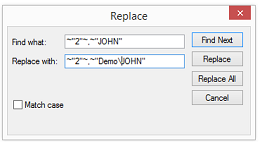 Special note about Permissions as User ID If you use Permissions as User ID, you need to manually update users who had Permissions as User ID set in the old database based on the list of users you exported to Excel. For each of these users you must first delete their existing permission sets. Then select the correct Login in Permissions as User ID. 3 con't. Manually create the following data. Custom Company Groups If you have created custom company groups, you need to manually recreate these in the upgraded database based on the data copied from your old database. You can copy and paste the data from Excel, copy and paste the data directly from your old database to the upgraded database or enter the information manually. Company Groups for the individual companies in the database are created automatically during install of Easy Security. Field Level Security User Security Setup Groups Login Setup User Filters You can copy and paste the data from Excel or you can copy and paste the data directly from your old database to the upgraded database. Special note about User Filters User filters must be set up in the individual companies, not in the Easy Security Company. After you have imported and manually copied Logins and Permissions data, run Publish Permissions. After you have imported and manually copied Field Level and Data Security data, run Copy Data Between Companies. 4. Upgrade Easy Security permission sets to latest version of NAV (Only if Logins and Permissions is installed) The latest version of Easy Security includes permission sets that have been upgraded to the latest version of NAV. The upgraded permission sets are delivered as recordings and you can upgrade your existing Easy Security permission sets to this version by importing the upgraded recordings. The new recordings will be attached to your existing Easy Security permissions sets and the permissions sets will automatically be upgraded with permissions needed for the latest version of NAV without removing any changes you may have made to the permission sets. To add the new recordings to your existing Easy Security permission sets, follow these steps: 1. Run Import (Add New Recordings) from Permission Sets, Actions, Import/Export group. 2. Select the "SoD Permission Sets VXX.txt" file from the latest NAV Easy Security download file. 3. When the recordings have been imported, run Publish Permissions. Now your existing Easy Security (E_) permission sets have been updated with permissions for new and updated functionality in the latest version of NAV. This finalizes the installation and reimplementation of NAV Easy Security in your upgraded database and you can start testing permissions in the database to make sure they work with the new version of NAV. You may have to update some of your permissions sets with new recordings to make them work with new or updated functionality in your upgraded database. |
|
Like  Don't Like
Don't Like 
© 2024 Mergetool.com. All rights reserved. 
|
Related resources
Download software from Mergetool.com
