How to Add Multiple Permission Sets to Multiple Companies
|
Maintaining Logins (19:41) This walkthrough shows how to add multiple Permission Sets to multiple companies when adding permissions to a Login. This feature greatly reduces the time it takes to maintain Logins when multiple companies are involved. In our example, Susan already has three Permission Sets assigned for the North America Company. We want to give Susan these same three Permission Sets for the Europe Company, as well as give additional Permission Sets for both the North America and Europe Company. This can be done by either assigning the individual companies to the Login or by assigning the Operations Company Group to the Login. The Operations Company Group includes both the North America Company and the Europe Company. In this example, we want to set the Login up so it has access to both companies, but we want to give access to the Europe Company for a limited time only. Therefore, we will assign the two individual companies to the Login instead of assigning the Operations Company to the Login. When the Login no longer needs access to the Europe Company, we can enter a checkmark in the No Permissions field for the lines for the Europe Company or we can enter a date in the Expiry Date field on the lines for the Europe Company, run the Publish Permissions routine and the Login will then have access only to the North America Company. If the Login later needs access again to the Europe Company, remove the checkmarks from the No Permissions field, run the Publish Permissions routine and the Login will again have access to both companies. The same result can be achieved by assigning the user to the Operations Company and when the User no longer needs access to the Europe Company, change the Company Group Id back to North America. If a new company is created in the future and you need to give Logins the same access to the new company as they have in an existing company, just create a Company Group that contains the existing company and the new company. Assign the new Company Group to the Logins, run the Publish Permissions routine and the Logins will have the same access to the new company as they have to the existing company. To add multiple Permission Sets for multiple companies to a Login: 1) Open the Login Card you want to work with. Note that our example already has 3 Permission Sets assigned to it for the North America Company. Click on Add from Permission Sets to open the Permission Sets window. Also notice the option of Copy from Login next to the Add from Permission Sets option. This feature copies all Permissions from another Login to this Login. 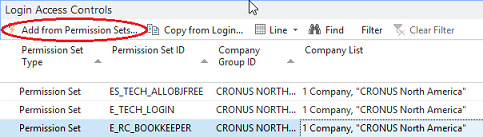 2) Select the Permission Sets that you want to add to the Login and click OK. We have selected 10 Permission Sets, three of which already existed for the North America Company plus the 7 Fixed Asset Permission Sets showing in the screenshot. Click OK to add the new Permission Sets. 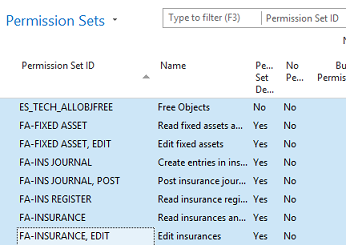 3) Respond NO to the question Add for all Company Groups to open the Company Groups window. Accepting Yes gives access to the Login for the selected Permission Sets in all companies including the company where security is maintained. It is not normal to add a "Blank" Company or "Blank" Company Group to a Permission Set. 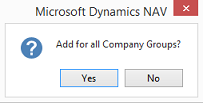 For more information on the effects of adding the "Blank" Company or "Blank" Company Group to a Permission Set, please see: How To Add an Access Control to a Login 4) Select the companies that you want to provide the Login access to and click OK. From this window you can see the number of companies in each Group ID. In this example we selected the Europe and North America Companies. 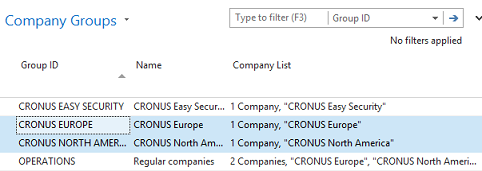 5) The message states that 17 Login Access Controls were added to the Login. It also states that 3 Login Access Controls already exists. At this point no changes have been made to the Login. Click Yes to add the information to the Login. We had selected 10 Permission Sets, but three Permission Sets already existed for the North America Company; therefore they were not added again. Only 17 Permission Sets were added. 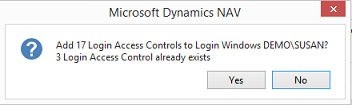 6) The Login Card now displays the Permission Sets and Companies that were added, plus the Permission Sets that already existed. A date can be entered in the Expiry Date field on the lines for the Europe Company or if no date is known, checkmarks can be entered in the No Permissions field when it comes time to remove the permissions from the Login for the Europe Company. 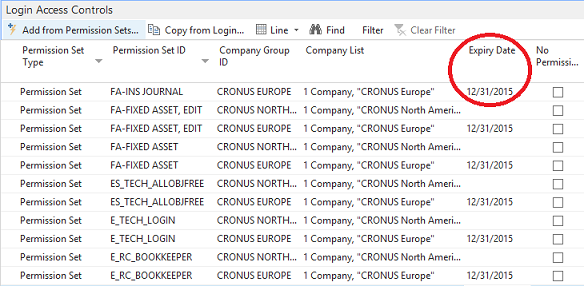 8) Click OK to close the Login Card and return to the Logins List. The Access Controls and Summary Permissions information has not been updated yet. Click on Update Login to add the new permissions. You can also update the Login from the Login Card. A message displays information on how many Permission Sets and Summary Permissions were added to the Login. 9) The information window shows that 20 Access Controls and 118 Summary Permissions were inserted for Susan. Click OK to close the information window. 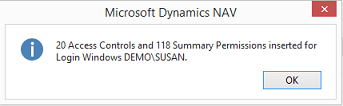 For more information on Summary Permissions please see: How To Use Summary Permissions to Verify Login Permissions 10) The Access Control and Summary Permissions information is now updated in the Login List window.  11) The Login Access Controls Fact Box displays the Role ID and Company Group ID information. It is easy to get a quick overview of the permissions that a Login has. 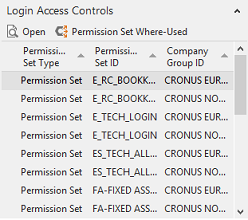
|
|
Like  Don't Like
Don't Like 
© 2024 Mergetool.com. All rights reserved. 
|
Related resources
Download software from Mergetool.com
