How to Move Access Controls from Blank Company Group to Company Group
|
Video: Maintaining Logins (19:41) Overview: This walkthrough shows how to move Access Controls that are assigned to a Login with a "blank" Company Group to a Company Group ID. When adding Permission Sets, Permission Groups, etc. to a Login, you are presented with the following question: Insert Permission for the "Blank" Company Group? If you answer Yes, the Login is given access to all companies in the database. This could include the company where security is maintained. This walkthrough shows how to change Access Controls that have been assigned to Logins with a "blank" Company Group ID to a Company Group ID. Generally speaking, all Logins are not given access to the company where security is maintained. Access to the security company is usually limited to a few specific Logins. You may want to create a Company Group ID that has all companies in it EXCEPT the Security Company. This will help prevent the accidental assignment of the Security Company to Logins. It is not normal to include the Security Company in a Company Group ID that also includes operating companies. For more information on the effects of adding the "Blank" Company or "Blank Company Group to a Login, please see: How To Add an Access Control to a Login To change the access for all Logins from Blank Company Group IDs to a Company Group ID: 1) Open the Logins List and click on the Access Controls Action to open the Edit - Login Access Controls window. 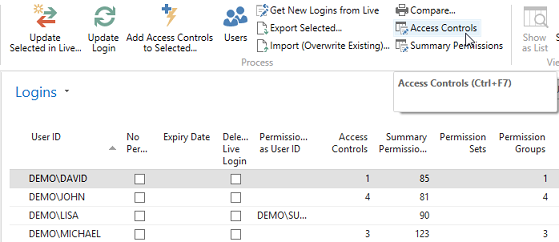
2) Clear the filter in the Edit - Logins Access Controls window to display all Access Controls for all Logins. This makes it easy to see all the Logins that have been assigned to the "blank" Company Group ID. 3) From the Edit - Login Access Controls window, highlight the lines that you want to assign to a Company Group ID. Click on Copy Selected to Company Group Action to open the Company Groups window. 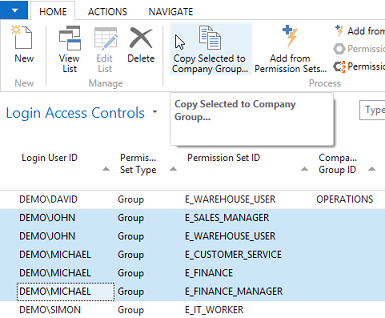
4) Select the Company Group ID you want to assign the Logins to. A question appears asking if you want to create the new Login Access Controls. Click Yes. 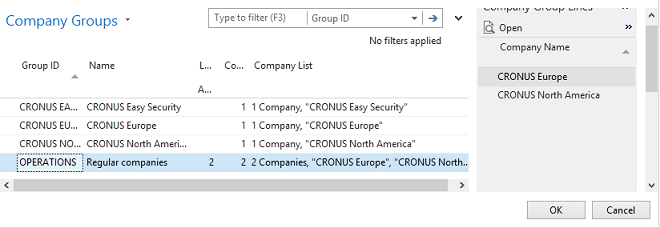
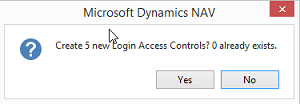
5) A second message appears confirming the actions of the previous message regarding how many Login Access Controls were added and how many already existed. 6) The Logins now have duplicate lines for the same Permission Sets and/or Permission Groups. One line displays NO Company Group ID and the other line shows the Company Group ID that was assigned to the Login. The Companies that are included in the Company Group ID display in the Company List column. 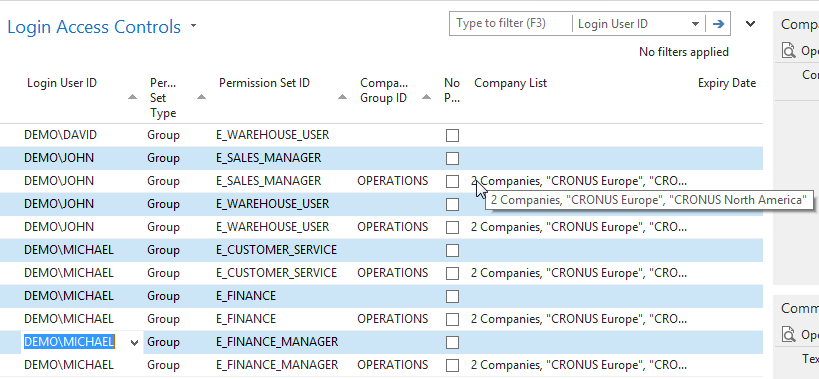
7) You can set a filter to display only the Access Control Lines that have a blank Company Group ID. This makes it easier to locate the lines that need to be deleted. Delete the duplicate lines that do not display a Company Group ID. Close the Edit - Login Access Controls window to return to the Logins List window. 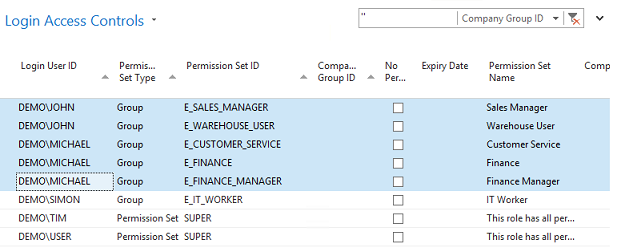
8) Update the Logins. A message for each Login displays the number of Permission Sets and Summary Permissions that were inserted. Now the Logins are restricted to specific Companies for the Permission Sets that were changed. 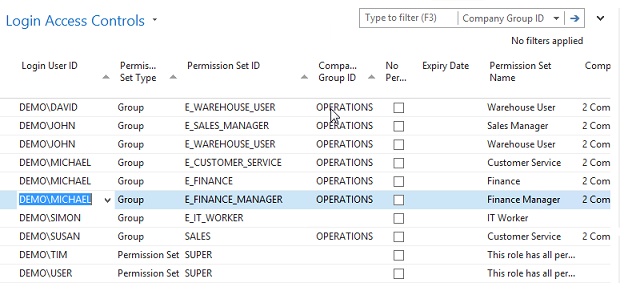
For more information on Summary Permissions please see the following FAQ: How To Use Summary Permissions to Verify Login Permissions |
|
Like  Don't Like
Don't Like 
© 2024 Mergetool.com. All rights reserved. 
|
Related resources
Download software from Mergetool.com
