How To Add Multiple Roles to Multiple Companies
|
Overview: This walkthrough shows how to add multiple Roles to multiple companies when adding
permissions to a Login. This feature greatly reduces the time it takes to maintain Logins when multiple
companies are involved. To add multiple Roles to multiple companies to update a Login: 1) Open the Login Card you want to work with. Note that our example already has 3 Roles assigned to it. Click on Actions/Line/Add from Roles to open the Roles List window. 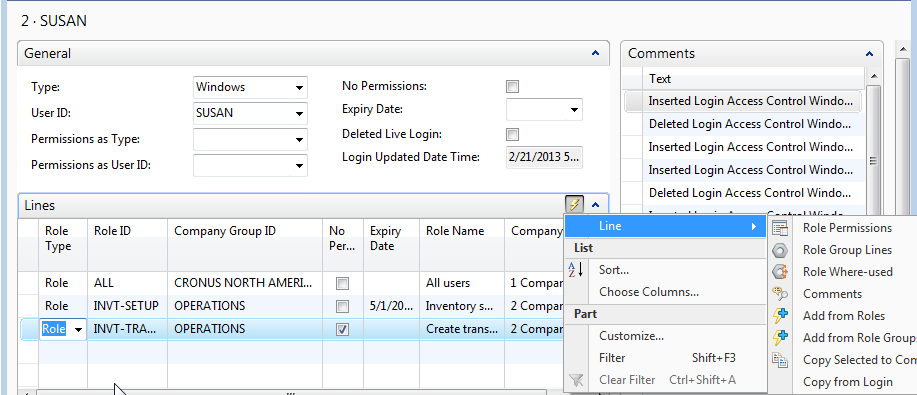
2) Select the Roles that you want to add to the Login and click OK. Note that we have selected 4 Roles, one of which is the already existing Role of ALL. 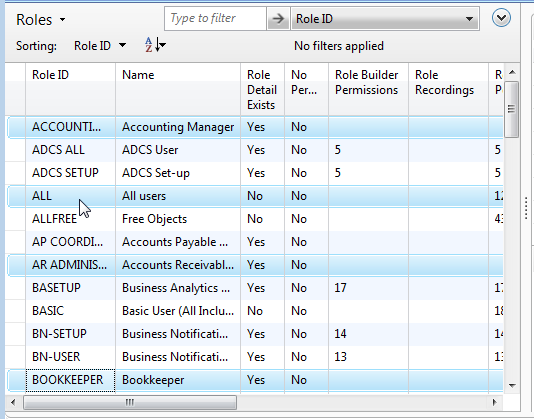
3) Respond NO to the question Add for all Company Groups to open the Company Groups window. Accepting Yes gives access to the Login for the selected Roles in all companies including the company where security is maintained. NOTE: It is not normal to add a "Blank" Company or "Blank" Company Group to a Role. For more information on the effects of adding the "Blank" Company or "Blank" Company Group to a Role, please see: How To Add an Access Control to a Login 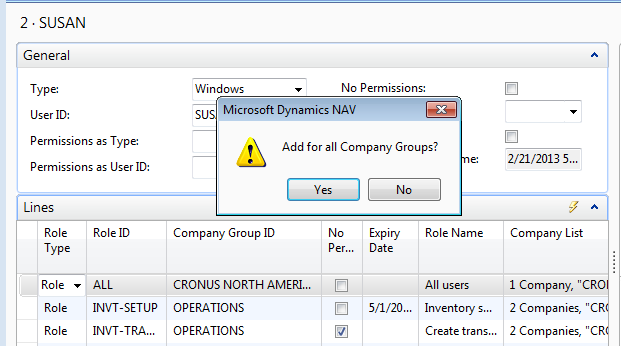
4) Select the companies that you want to provide the Login access to and click OK. From this window you can see the number of companies in each Group ID. Note that the Operations Group ID contains two companies (Europe and North America). Select the companies that you want to provide the Login access to and click OK. 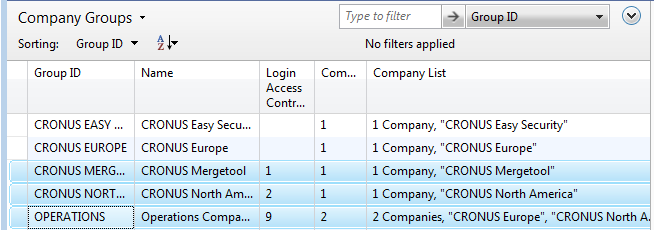
5) The message states that 11 Login Access Controls were added to the Login. It also states that 1 Login Access Controls already exists. At this point no changes have been made to the Login. But when you click Yes the information will be added to the Login. Click Yes. 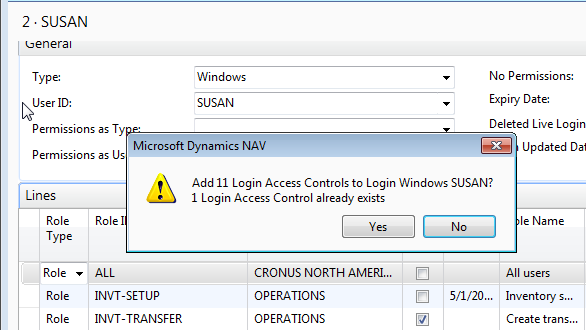
6) Here is the explanation of how the numbers were calculated. Four Roles were selected to be added to the Login. Then the selected Roles were added to three companies. Three times four is twelve. However one of the Roles (ALL Role) already existed for the Login in the North America Company. Therefore it was not added again to the North America Company. So the net result is that 11 Login Access Controls were added to the Login (12-1=11). Click OK to close the message window. 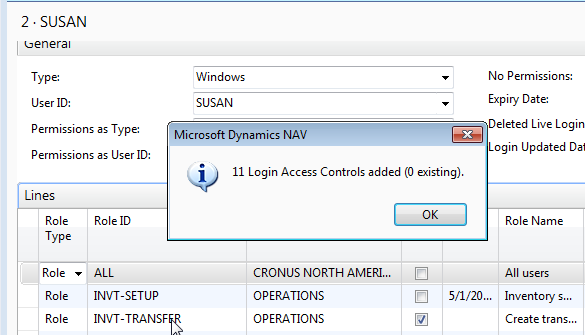
7) The Login Card now displays the Roles and Companies that were added. 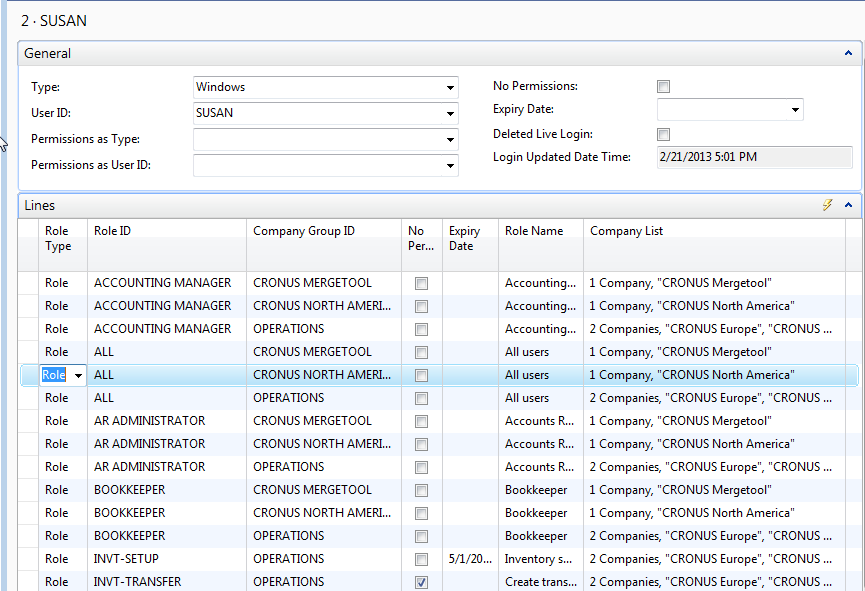
8) Click OK to close the Login Card and return to the Logins List. The Access Controls and Summary Permissions information has not been updated yet. Click on Update Login to add the new permissions. You can also update the Login from the Login Card. A message displays information on how many Roles and Summary Permissions were added to the Login. 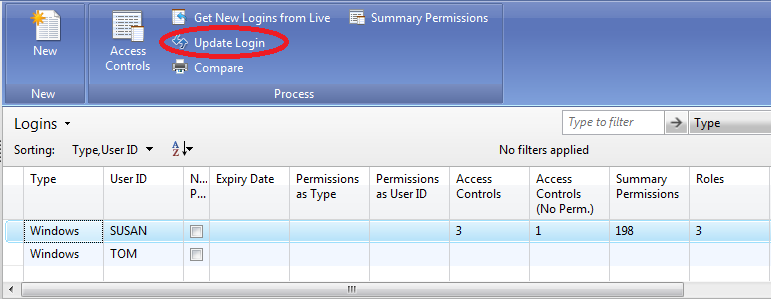
9) The information window shows that 14 Roles and 436 Summary Permissions are being inserted for the Login. Click OK to close the information window. For more information on Summary Permissions please see: How To Use Summary Permissions to Verify Login Permissions 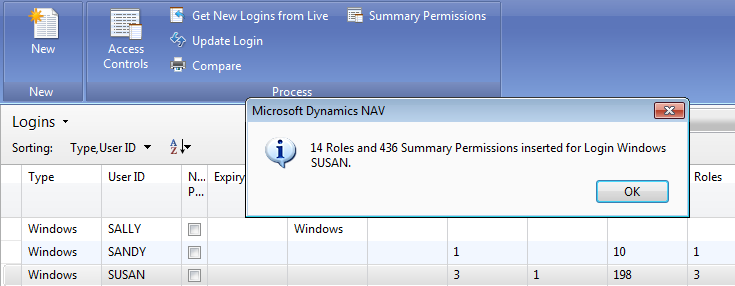
10) The Access Control and Summary Permissions information is now updated in the Login List window. 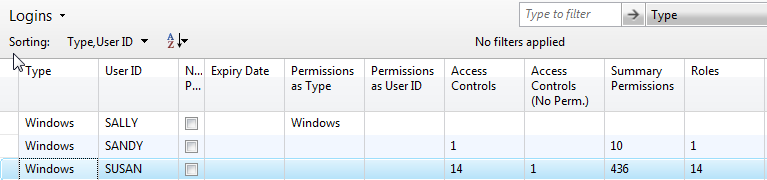
11) The Login Access Controls Fact Box displays the Role ID and Company Group ID information. It is easy to get a quick overview of the permissions that a Login has. 
|
|
Like  Don't Like
Don't Like 
© 2024 Mergetool.com. All rights reserved. 
|
Related resources
Download software from Mergetool.com
