How To Synchronize Data Between Easy Security and Live
|
Overview: This walkthrough shows how to synchronize data between Easy Security and the Live Permissions
using the Synchronize feature on the Edit Publish Permissions window. Before the Publish Permissions feature can be processed in Easy Security, the data in Easy Security and the Live Permissions must match. The All Free Role needs information about all the objects in the database so permissions can be given to or removed from objects based on the Object Level Security settings. Object Level Security is set in Security Setup. Differences in data can occur due to new objects, new logins, new companies, etc. being added to the Live Permissions. If the Publish Permissions function is run when the data is not in sync, an error similar to the following will be received: "Data in Live and Easy Security does not match. Use Synchronize function to update Easy Security data. Object Information (object type and object number displays here) does not match (object type and object number displays here.)" The synchronize function updates the data in Easy Security to match the data in the Live Permissions. The Publish Permissions function can be processed successfully once the data matches. This example shows what happens if a new object is created in the Live Permissions and the Publish Permissions function is processed in Easy Security before the Synchronization process is run. In this example, a new report numbered 50000 has already been created in the Live Permissions. In Easy Security: 1) Open the Edit Publish Permissions Window. 2) Enter a Restore Point Description and enter a checkmark in the box of each function that you want to process. Click Publish. 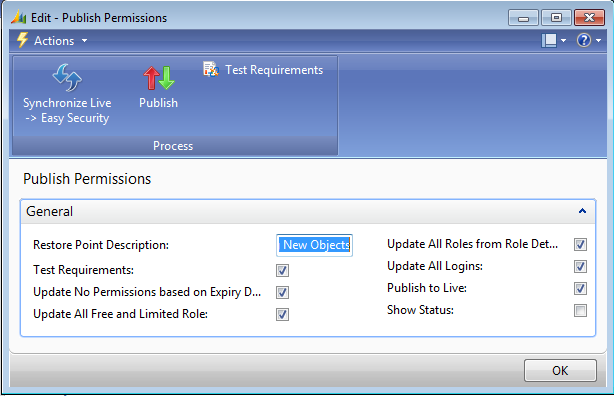
3) The following error is received. 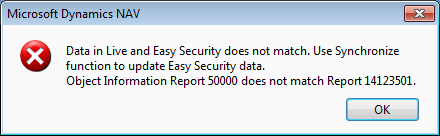
4) Click OK to close the message window. Click on Synchronize Live Easy Security feature in the Publish Permissions window to run the process to synchronize the data between Easy Security and Live Permissions. Click OK to close the message stating that the synchronization completed successfully. 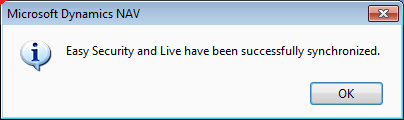
5) Click Publish and the Publish Permissions function completes successfully. 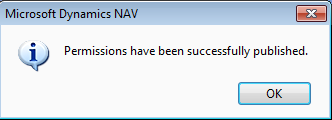
|
|
Like  Don't Like
Don't Like 
© 2024 Mergetool.com. All rights reserved. 
|
Related resources
Download software from Mergetool.com
