How To Create a New Login
|
Overview: This walkthrough shows how to create a new Login for Dynamics NAV.
The Windows Login must exist in Dynamics NAV before Easy Security can be used to update the Login.
A Windows Login must exist in your system before it can be added to Dynamics NAV.
In NAV 2009 R2 and earlier versions, steps 1-5 have to be performed in the Classic Client. Users are added manually to NAV using the Tools/Security feature. This process ensures that the User is created correctly in the SQL database and that the correct permissions for the User are written to the SQL database. The remainder of the steps can be performed in the Classic Client or the RTC. The screenshots and steps after step 5 are from the RTC. To create a new Windows Login in your system: 1) Open Computer Management. (Normally a User is added via Active Directory. Check with your IT staff to determine which method to use.) 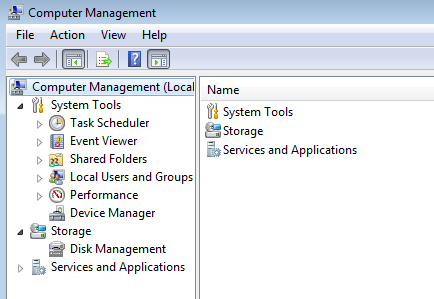
2) Click on System Tools/Local Users and Groups. Right click on Users and select New User. 
3) Enter the required information for the new Windows Login. Click on the Create button to create the new Windows Login. Click the Close button to close the New User window. Close Computer Management. 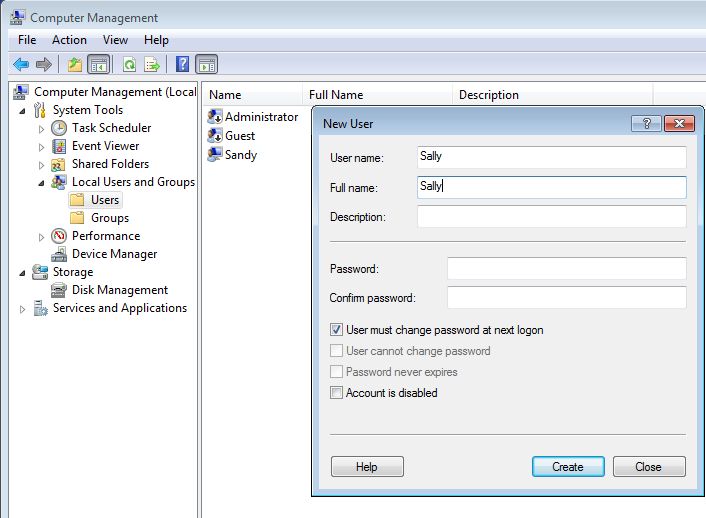
4) Open Dynamics NAV and open the Windows Logins window. 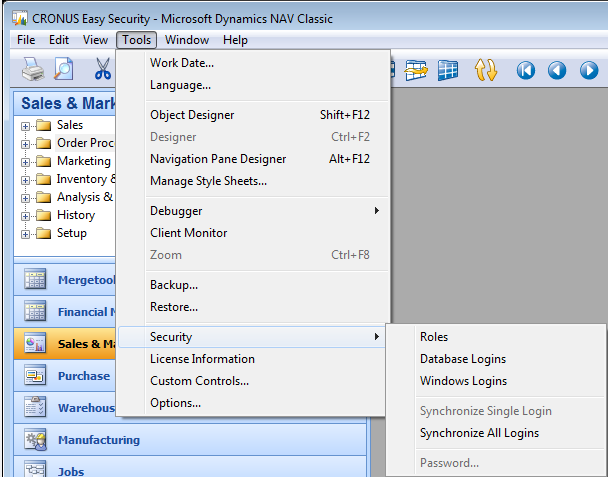
5) Lookup under the ID field and select the new user. Close the Windows Logins window and escape out of Tools/Security. 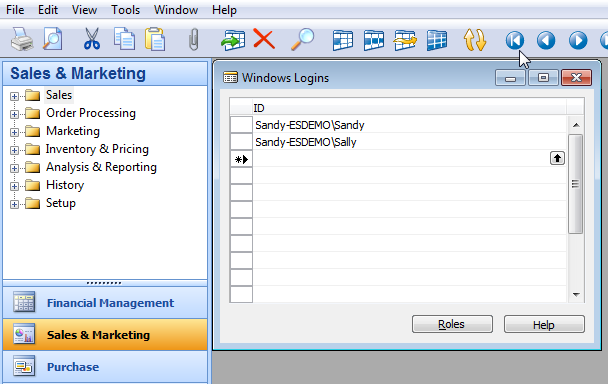
6) The following can be performed in either the Classic Client or the RTC. The steps and screenshots shown are from the RTC. Open the Login Card. Click on Get New Logins from Live. 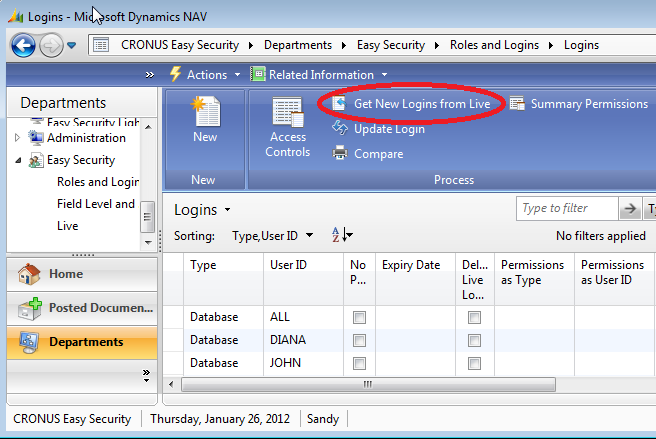
7) The Get New Logins from Live function creates two Restore Points. One Restore Point is created for the Easy Security Company and the second Restore Point is created for the Live Permissions. Restore Points can be used to return a system to its previous state if something does not work correctly. Receive another message summarizing the information on the number of Logins added, etc. Click OK to close information windows. All new logins added under Tools/Security in NAV are imported into Easy Security. 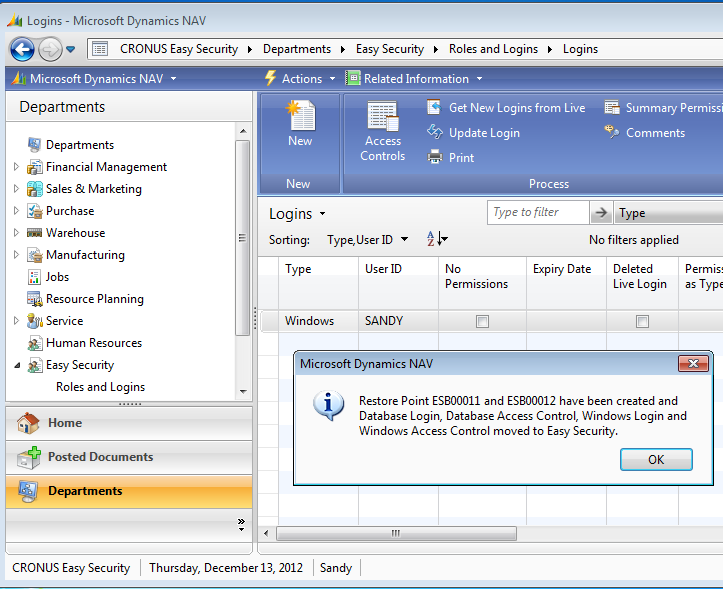
8) Open the Card for the new Login and assign the desired Roles or Groups. The Publish Permission routine must be performed for the permissions to be active in the Live Permissions. 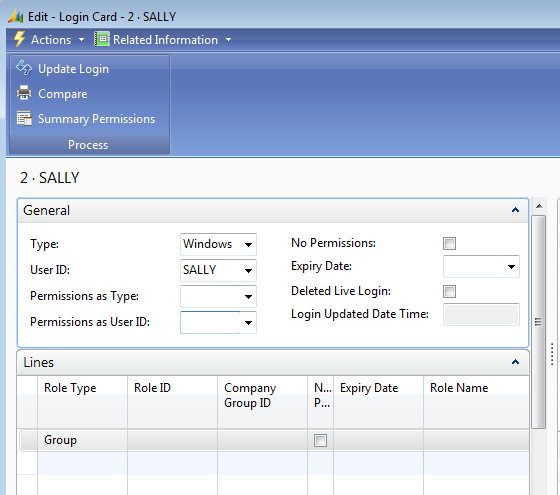
|
|
Like  Don't Like
Don't Like 
© 2024 Mergetool.com. All rights reserved. 
|
Related resources
Download software from Mergetool.com
