How To Add Multiple Access Controls to a Login
|
Overview: This walkthrough shows how to use Access Controls to regulate which features a
user has access to in NAV. Logins must still be created and deleted using the standard NAV Security
routine of Tools>Security>Windows/Database Logins or Windows Logins. However in standard NAV the access information is displayed one piece at a time via multiple windows.
Easy Security displays all the access information in one window for the selected Login.
This provides an inclusive overview and makes it easier to set up and maintain security.
Therefore use Easy Security to set up and maintain security in NAV instead of using the security feature
in standard NAV. Easy Security simplifies the process of setting up and maintaining security.
1) Open the Login Card you wish to add Access Controls to. Click on Access Controls to open the Edit Login Access Controls window. 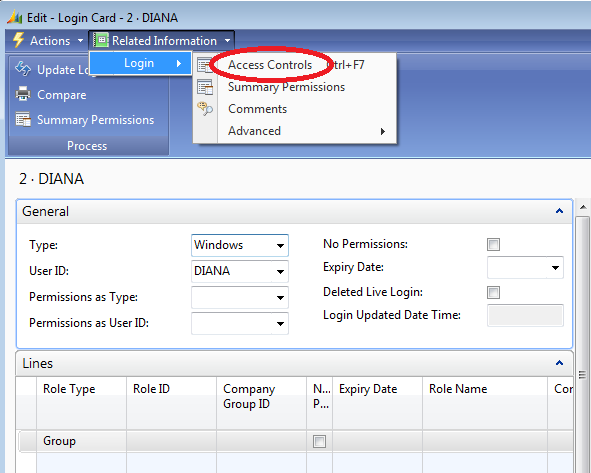
2) Click Add from Roles to open the Roles window. 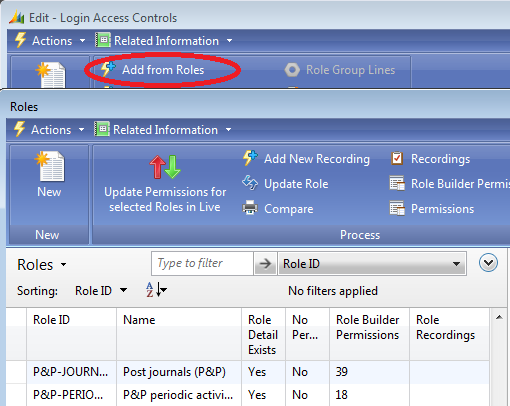
3) Select the Role IDs you wish to add to the Login. Click OK. 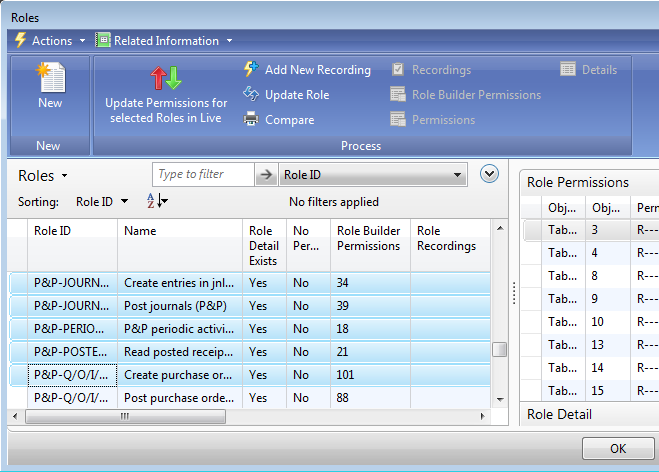
4) The question "Add for all Company Groups?" appears. 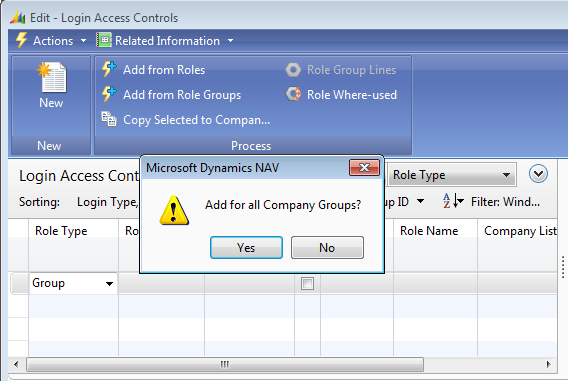
5) If you click Yes, you will receive the message "Insert Permission for the "Blank" Company Group?" for each Access Control that was added. You must respond Yes or No for each Access Control. NOTE: It is not normal to add a "Blank" Company or "Blank" Company Group to a Role. For more information on the effects of adding the "Blank" Company or "Blank" Company Group to a Role, please see: How To Add an Access Control to a Login 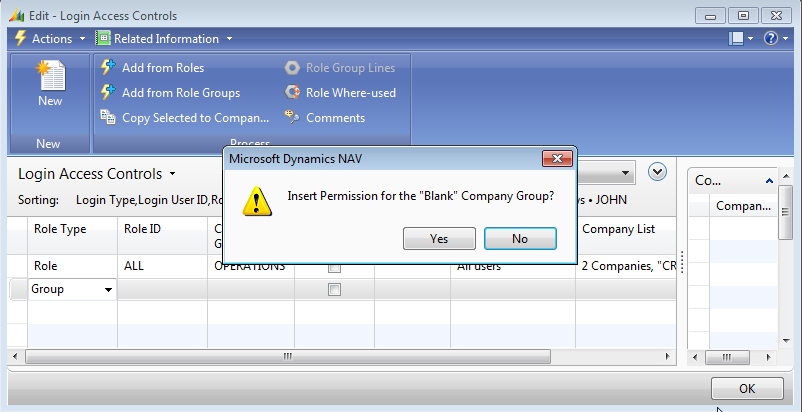
6) Click No, if you do NOT want to add the Access Controls to all the Company Groups. Select the desired Company Group ID. The selected companies will display in the Company List field. 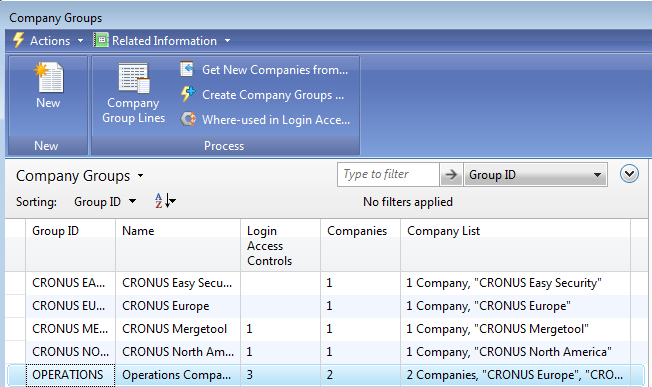
7) One of several messages may appear. Which message appears depends on the current Access Controls that the User has and the Access Controls being added. Click OK to close the message. 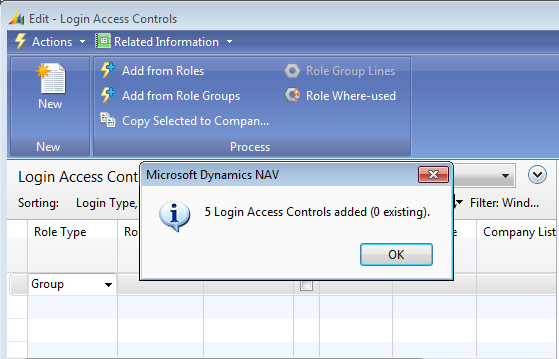
8) Run the Publish Permissions routine to publish the update to the Live Permissions. 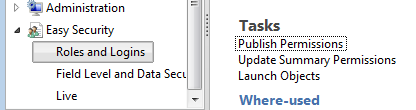
|
|
Like  Don't Like
Don't Like 
© 2024 Mergetool.com. All rights reserved. 
|
Related resources
Download software from Mergetool.com
