How to Export and Import Permission Sets
|
Overview: The following provides step-by-step instructions on how to export and import Permissions Sets.
This feature can be used to export Permission Sets from a test database and import them into a production
database. The steps follow the information in the video - Maintaining Permission Sets with NAV Easy
Security Light starting at the 3:51 time. Link to video: Maintaining Permission Sets with NAV Easy Security Light To export or import Permission Sets: 1) From the Permission Sets List, select/highlight all Permission Sets starting with S&R. 2) Export the selected Permission Sets to a location that is accessible by the Service Tier. 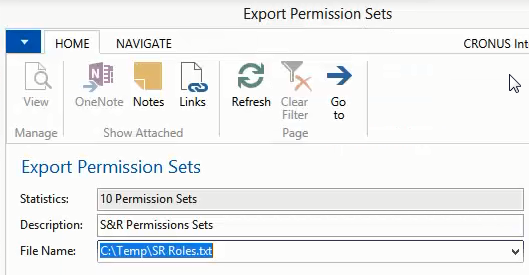
3) A message displays the number of Permission Sets and the number of Permissions exported. The file name and path are also included. 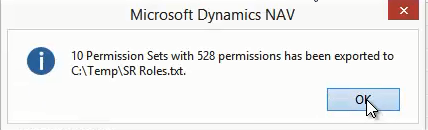
4) For our example, delete S&R JOURNAL, POST; S&R PERIODIC and S&R-POSTED S/I/R/C Permission Sets from the existing list of Permission Sets. 5) Also, edit S&R Q/O/I/R/C, POST Permission Set and delete the lines for Table Data 18 through 37. 6) Import the .txt file of the Permission Sets that was created earlier. 7) A message displays the number of Permission Sets and Permissions that were imported. 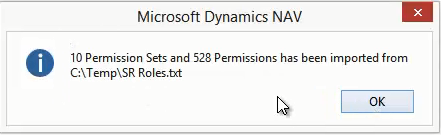
8) The Edit - Import Permission Sets Page opens. It works similar to the Object Designer .fob Import Worksheet. The Import Permissions routine compares the text file information to the existing Permission Sets to determine which Import Action to suggest for each line. 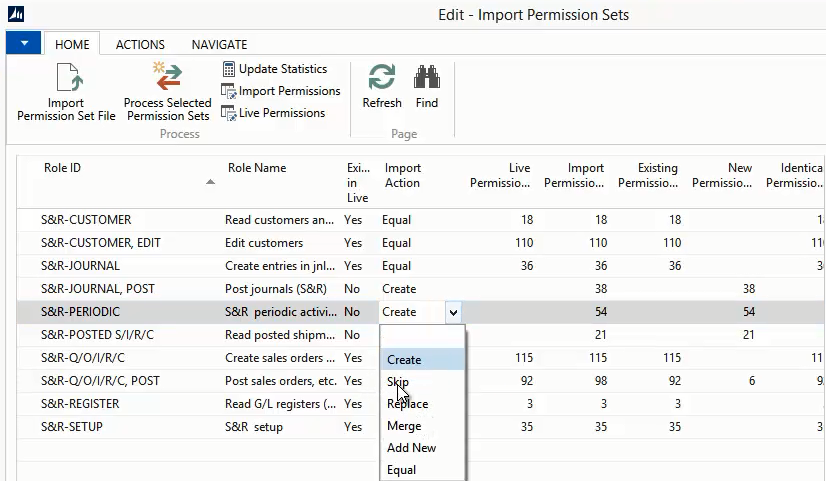
9) In our example, the Import Action of Create was suggested for the 3 Permission Sets that were deleted. Also the Import Action of Merge was suggested for the S&R-Q/O/I/R/C, POST Permission Set. This is to add back the 6 Permissions that were deleted. 10) For our example, change the Import Action on S&R PERIODIC from Create to Skip. 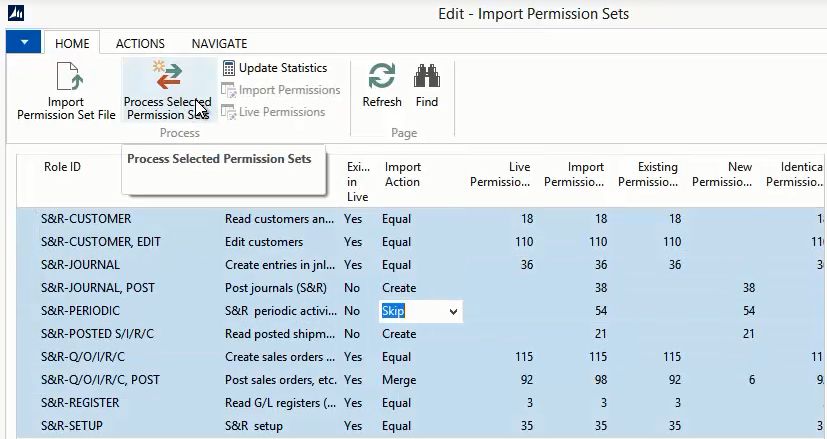
11) Select all lines and run the Process Selected Permission Sets Action. This process creates a Snapshot of the Permission Sets. 12) A message displays the number of the Snapshot and the number of records processed. 13) The next message states the number of Permission Sets created, modified and skipped. 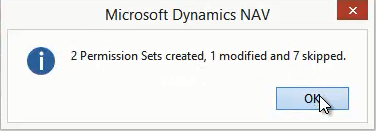
14) Import the .txt file again and leave the Import Action of Create for the S&R - PERIODIC Permission Set. 15) Select only S&R JOURNAL, POST, S&R PERIODIC, and S&R-POSTED S/I/R/C Permission Sets. 16) Run the Process Selected Permission Sets function to create the missing Permission Set. 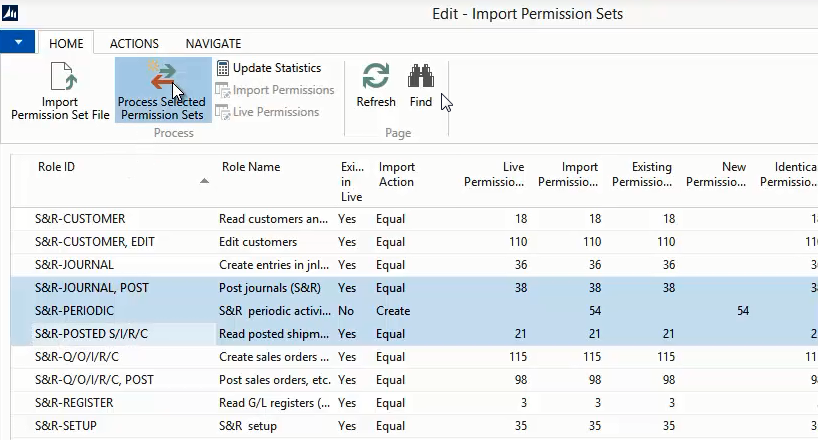
17) A message displays the Snapshot number and the number of records updated. 18) A message states that 1 Permission Set was created and 2 were skipped. The 2 were skipped because their Import Action was set to Equal - meaning the information from the .txt file was the same as the information in NAV. 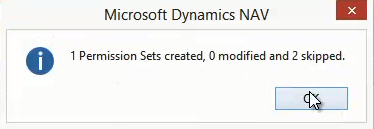
19) An Import Action is suggested based on the information that was processed by the import routine. The Import Actions can be changed if necessary. The Import Action options and their definitions are: 1. Create - creates a new Permission Set. 2. Skip - will skip all actions for this Permission Set. 3. Replace - will replace the Permission Set with the new Permission Set. 4. Merge - will merge the Permissions from the restoring Permission Set with the Permissions of the existing Permission Set. 5. Add New - will add only the new Permissions to the existing Permission Set. 6. Equal - Permission Sets are equal and will be skipped. |
|
Like  Don't Like
Don't Like 
© 2024 Mergetool.com. All rights reserved. 
|
Related resources
Download software from Mergetool.com
