How to Copy Permissions from one or more Permission Sets
|
Overview: The following provides step-by-step instructions on how to create new Permission Sets or modify
existing Permission Sets using the feature Copy Permissions from Permission Set.
The steps follow the information in the video - Maintaining Permission Sets with NAV Easy Security Light
starting at the :40 time. Link to video: Maintaining
Permission Sets with NAV Easy Security Light To create a new Permission Set using the Copy Permissions from Permission Set feature: 1) Create a new Permission Set called SR-ALL. 2) Run the Action - Copy Permissions from Permission Set. 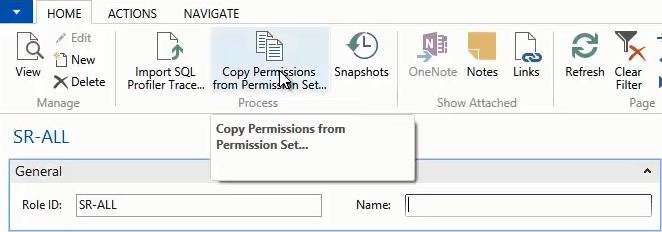
3) The name of the newly created Permission Set (SR-ALL) defaults into the Role ID field on the Edit - Copy from Permissions Set Page. 4) Select the appropriate Copy Type option. In our example we select Add/Merge New option. The Add/Merge New option adds all the selected Permission Sets to the SR-ALL Permission Set. If Permissions exist in the SR-ALL Permission Set, the Add/Merge New option will add the copied Permissions to the existing Permissions. The Replace option will overwrite the existing Permissions. 5) Set the Role ID filter to include all Permission Sets that have S&R in their name - S?R*. Additional filters can be set to further refine the results. 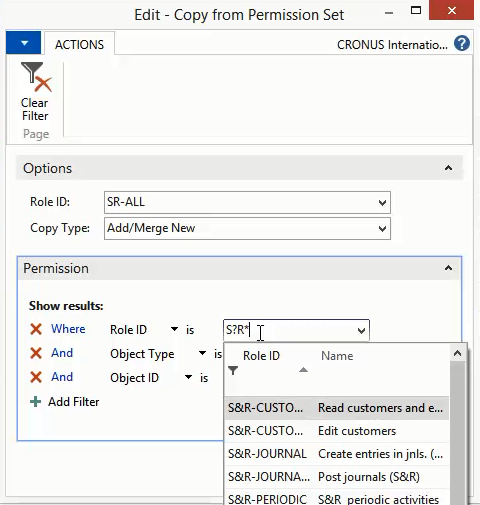
6) Copy the selected Permission Sets to the SR-ALL Permission Set. 7) A message appears showing the number of Permissions inserted and modified to create the new Permission Set. 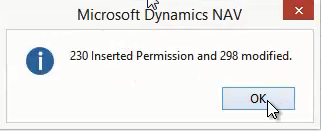
|
|
Like  Don't Like
Don't Like 
© 2024 Mergetool.com. All rights reserved. 
|
Related resources
Download software from Mergetool.com
