How to Create a Permission Set Using the Add Related Permissions Feature
|
Overview: The following provides step-by-step instructions on how to create new Permission Sets using
the Add Related Permissions function. The steps follow the information in the video - Maintaining Permission
Sets with NAV Easy Security Light starting at the 2:33 time. Link to video: Maintaining Permission
Sets with NAV Easy Security Light To create a new Permission Set using the Add Related Permissions Feature: 1) Create a new Permission Set and name it SR-Customer Edit. 2) Add a line for Table Data 18. Direct Permissions for Read, Insert, Modify, Delete and Execute automatically populate. 3) Run the Add Related Permissions Function. The Function determines which Tables are related to Customer Table 18. Direct READ permission is added for each of these Tables. 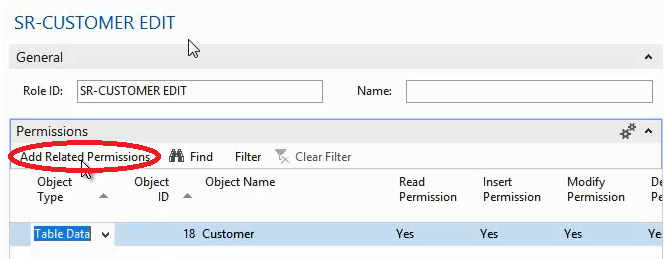
4) In order to insert into the customer table, you will need lookups into all the Table Data that is related to the Customer Table. The Add Related Permissions Feature finds all the related Tables and adds them to a Permission Set with READ Permission. 5) The Add Related Permissions Function does not include Tables that are related via FlowFields or Variables. It also does not include Tables that have complex relations. The full version of Easy Security does include these features. 6) A message displays the number of records that are inserted and/or modified. 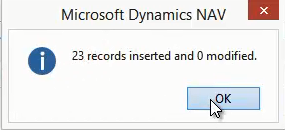
|
|
Like  Don't Like
Don't Like 
© 2024 Mergetool.com. All rights reserved. 
|
Related resources
Download software from Mergetool.com
