How to Use the Quick Security Permission Sets
|
Video:
Quick Security by Denying Access (26:06) The four Quick Security Permission Sets can be used in a variety of ways. The Quick Security Permission Sets: 1) provide users with a base level of access to NAV to perform work (ES_QS_DATA) 2) provide users with a high level access to view data in NAV (ES_QS_DATA_READ) 3) provide users with the Quick Security Super access to TableData, but still prevent Super Users from accessing specified TableData (ES_QS_DATA_SUPER) 4) prevent users from executing certain objects (ES_QS_OBJECTS) Quick Security Permission Sets can be used in a "go-live" situation to quickly provide users with access to NAV while a more refined security system is being worked on. They can also be used in conjunction with other Permission Sets or Permission Groups to provide final security. For example, assign the Quick Security Permissions Set of ES_QS_DATA_READ to users who need access to READ data in NAV. Then assign other standard Permission Sets or Permission Groups to users to give them the level of access they need to other areas of NAV to perform their job activities. This is a quick and easy way to allow users to view information in NAV, yet still restrict them to working in specific areas. The Quick Security Permission Sets are created during the installation of Easy Security. The Permission Sets that contain the word "DATA" in the name have permissions ONLY for TableData. The Quick Security Permission Sets include objects in the NAV database. This includes ISV Add-ons, custom objects, etc. 1) ES_QS_DATA 2) ES_QS_DATA_READ 3) ES_QS_DATA_SUPER 4) ES_QS_OBJECTS 1) ES_QS_DATA - Quick Security (No Setup). This Permission Set provides users with the appropriate access to TableData (RIMD) that is required to perform daily tasks. The level of permission to tables is based on the Quick Security Type setting specified for the table in Object Properties in conjunction with the Limited License Object permissions. The permission level on some tables is controlled by the NAV License. If access to a table is controlled by the NAV license, this is noted by a checkmark in the Limited License Objects column in Object Properties. The level of permission to the table based on the license is displayed in the Limited License Permissions column in Object Properties. For example, access to all of the Limited License Objects in the screenshot below is (Rimd-). Even though the Quick Security Type setting for these tables is Full Access (RIMD), you cannot assign a higher level of permission to a Limited License Object than the NAV license allows. This Permission Set provides Read Only access to setup tables as can be seen in the screenshot below. The lines in yellow are considered setup tables. The level of access to the setup tables is controlled by the Quick Security Type setting of Read Only in Object Properties. You can assign the Read Only setting to tables of your choice, not just setup tables. 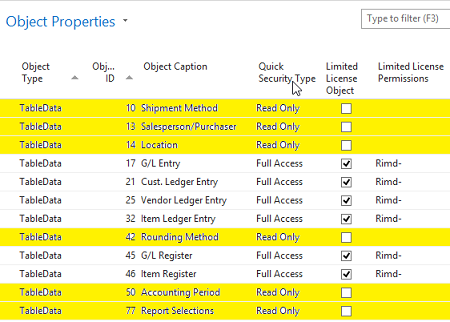 2) ES_QS_DATA_READ - Quick Security (Read-only). This Permission Set provides users Read Only access to the TableData in the Permission Set. This Permission Set should be assigned to users who need to view TableData, but do not need to make any changes to existing data or add new data. Regardless of the Quick Security Type setting for a TableData in Object Properties, this Permission Set will never provide more than Read-only permission to TableData. For example, the yellow lines in the screenshot below shows tables that had a Quick Security Type setting of Full Access in Object Properties in the earlier screenshot. But in this Permission Set, access to the TableData is limited to R (Read Only). If a TableData is not in Object Properties, users will have Full Access to the TableData. This means you only add TableData to Object Properties that you want to control access to. You do not do anything to the other TableData. 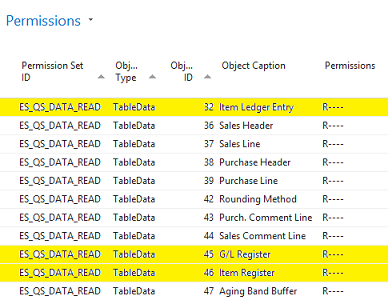 3) ES_QS_DATA_SUPER - Quick Security (SUPER). This Permission Set provides users Full Access (RIMD) to the data for the tables in the Permission Set. Regardless of the Quick Security Type setting for a table in Object Properties, this Permission Set provides Full Access to the table. For example, the tables in yellow in the screenshot below have a Quick Security Type setting of Read Only in Object Properties in the first screenshot above. But in this Permission Set, RIMD permissions are provided to these tables. The permission level on some tables is controlled by the NAV License. If access to a table is limited based on the license, this will be noted by a checkmark in the Limited License Object column in Object Properties. The level of permission to a table is displayed in the Limited License Permissions column in Object Properties. The permission level given to the Limited License Objects cannot be more than is allowed by the NAV license. For an example, see TableData 17 below. Full Access permissions are RIMD. But TableData 17 is a Limited License Object as can be seen in the first screenshot above. Therefore, the permissions to TableData 17 are restricted to what the NAV license allows; which is Rimd. 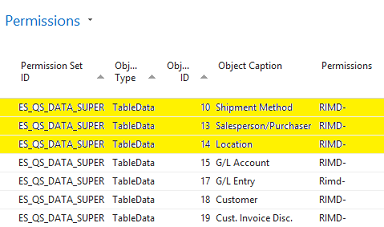 4) ES_QS_OBJECTS - Quick Security (Objects). Contains all other Object types, but no Tables or TableData. This Permission Set allows a user to execute the objects included in the Permission Set. To prevent a user from running specific reports, add the reports in question to Object Properties and set the Quick Security Type setting to No Access. This removes the reports in question from the ES_QS_OBJECTS Permission Set. See information below on how to make changes to Quick Security Permission Sets. Changes can be made to the Quick Security Permission Sets through Object Properties. 1) To add objects to the Quick Security Permission Sets, use the Add from Object Informations Action to access a list of Objects. 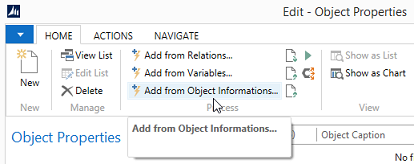 Objects that already have a restricted Quick Security Type setting assigned to them (Read Only or No Access) will display the value in the Quick Security Type field in the View - Object Informations window. Objects that are not in a Quick Security Permission Set OR have been assigned a Quick Security Type setting of Full Access will not have a value in the Quick Security Type field. 2) Select the Objects you want to bring into the Quick Security Permission Sets and select Add Selected to Quick Security Type. 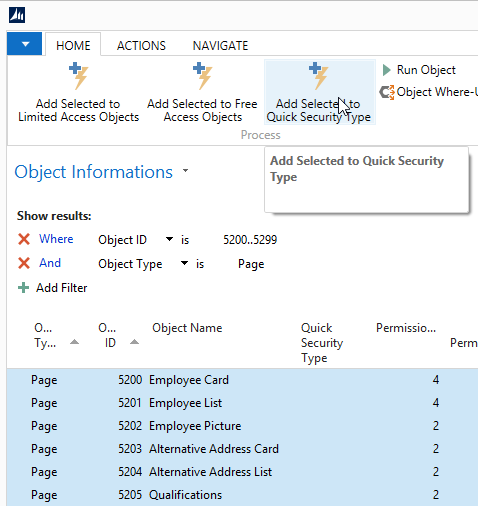 3) Select the appropriate Quick Security Type setting for the Objects. 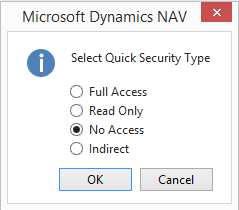 4) Receive a message displaying the number of objects that were added. 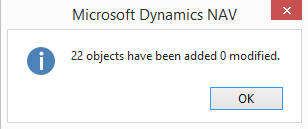 The objects now display the selected Quick Security Type setting in the Object Informations window (showing) and in the Object Properties window. 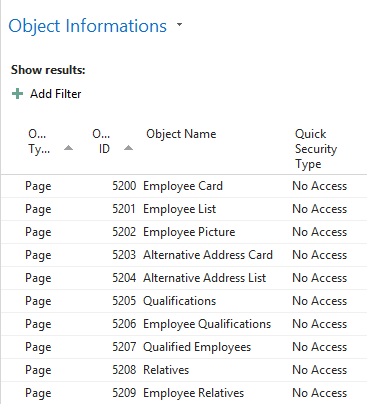 5) From Security Setup, run the Update Quick Security Permission Sets Action to update the Quick Security Permission Sets. 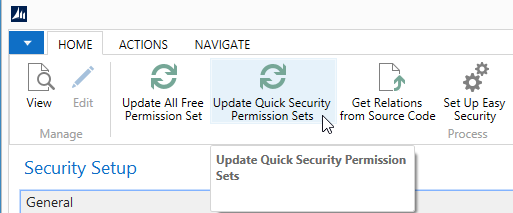 Summary of how the Quick Security Type settings in Object Properties relate to the Quick Security Permission Sets Full Access setting in Object Properties provides the following permissions in the Quick Security Permission Sets: * ES_QS_DATA = RIMD- * ES_QS_DATA_READ = R---- * ES_QS_DATA_SUPER = RIMD- * ES_QS_OBJECTS = ----E Read Only setting provides the following permissions in the Quick Security Permission Sets: * ES_QS_DATA = R---- * ES_QS_DATA_READ = R---- * ES_QS_DATA_SUPER = RIMD- No Access setting removes the Object from all the Permission Sets. * ES_QS_DATA * ES_QS_DATA_READ * ES_QS_DATA_SUPER * ES_QS_OBJECTS To return an Object to a Permission Set after the Object's Quick Security setting was previously set to No Access, change the Quick Security Type setting to the appropriate setting - such as Read Only or Full Access. Update the Quick Security Permission Sets in Security Setup and this will return the Object to the Permission Sets based on the new Quick Security Type setting. |
|
Like  Don't Like
Don't Like 
© 2024 Mergetool.com. All rights reserved. 
|
Related resources
Download software from Mergetool.com
