How to Set Up and Use User Filters
|
Data Security (16:56) Overview: This walkthrough explains how to set up and use User Filters to help with filtering data. User Filters can be used when you need to have the same type of filter for multiple Users, but the filtering criteria for each User may be different. User Filters prevent you from having to create a Data Security Code for each User. Create one Data Security Code and use the User Filters feature for the filtering criteria. 1) Create a Data Security Code called SALESPERSON for Source Table ID 18 (Customer) to filter on the Salesperson Code. 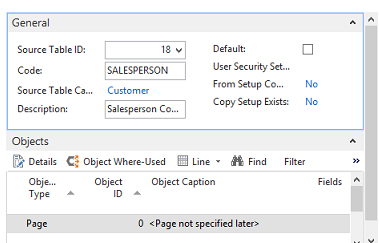 2) Drill down in the Fields column and select the Salesperson field (29). Select Filter Type of Hidden. Enter checkmarks in both the Substitute Filter Value field and the Always Substitute Filter Value field. Normally this is where we enter the filtering data in the Filter Value field. However, to make use of User Filters, click on the ellipse button under Filter Value and select the UF_SALPURC Code. As you can see, many codes are available in the list that starts with UF_. These are the codes to be used with User Filters. Click OK and OK again to complete and close the Data Security Code. 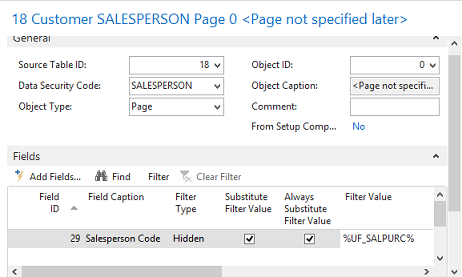 3) Assign the SALESPERSON Data Security Code to two Users in User Security Setup. 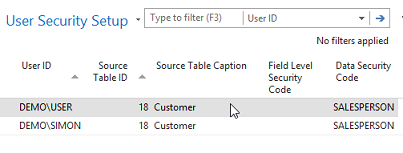 4) Create a User Filter for each of the Users from step 3. Select one or more codes under the Salespers./Purch. Code field. This is where the filter is set to determine the information that each User will have access to - based on Salesperson Code. 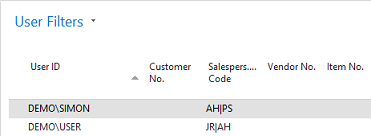 5) Log on as one of the Users and test the User Filter. In this example, DEMO\User had Salesperson filters of AH|JR. As can be seen in the screenshot below, User has access to only the Customer Cards with the Salesperson Code of AH or JR. 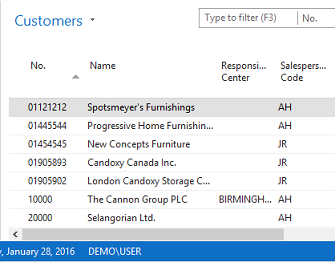 6) Log on as the other User and see that the DEMO\SIMON has access to only the Customer Cards with the Salesperson Code of AH or PS. 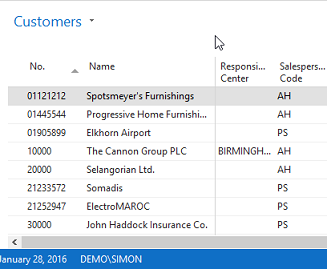 7) User Filters make it quick and easy to set different filtering criteria for multiple Users using only one Data Security Code. See the following FAQ for information on creating Custom Dynamic Filters and using Dynamic Filters: How to Create Custom Dynamic Filters and Use Dynamic Filters for Data Security |
|
Like  Don't Like
Don't Like 
© 2024 Mergetool.com. All rights reserved. 
|
Related resources
Download software from Mergetool.com
