How to Create a Manual Restore Point
|
Overview: An Easy Security Restore Point is a snapshot of the security system setup of a Company.
Every time the Publish Permissions function is processed, two Restore Points are created. One Restore Point is made of the Easy Security Company and the second
Restore Point is made of the Live System. However, a Restore Point can be created manually. You do not need to run the Publish Permissions function in
order to have a Restore Point created. This walkthrough explains how to create a manual Restore Point.
To manually create a Restore Point: 1) Open the Restore Points list page. There are columns for Live Restore Point, Easy Security Restore Points and an Imported Restore Point . Checkmarks in the boxes identifies which system the Restore Point on the line is for. Click New to open the New Restore Points window. 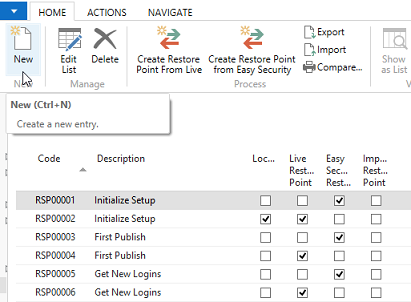 2) You can let the system automatically number the manual Restore Point or you can enter a Code of your choice. If you want to create a Restore Point for the Live system, then click on Create Restore Point From Live. If you want to create a Restore Point for the Easy Security system, then click on Create Restore Point from Easy Security. 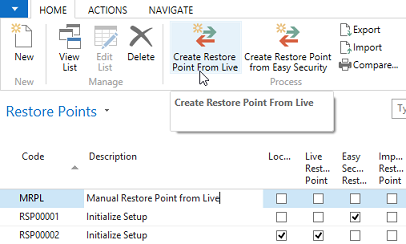 3) The Restore Point will be created. Click OK to close the information message. Click the Compare option to compare Restore Points. For more information on how to use the Compare Restore Points feature, click the following link. How To Compare Restore Points 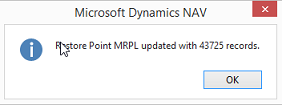
|
|
Like  Don't Like
Don't Like 
© 2024 Mergetool.com. All rights reserved. 
|
Related resources
Download software from Mergetool.com
