How and Why to Create a Company Group
|
Company Groups (7:22) This document provides information on how to create Company Groups and how to use Company Groups to easily maintain User permissions. A database may have several companies in it. An employee may need access to more than one company. You do not have to assign one company at a time to the employee. You can create a Company Group with the necessary companies in it and assign the Company Group to the employee. Also, if a new company is created, to give Users access to the new company, just add the new company to an existing Company Group. The User will have the same access in the new company that they have in the other companies in the Company Group. To create a Company Group: 1) Create a new Company Group Card. 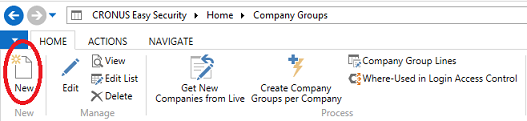
2) Give the company a Group ID of OPERATIONS and a Name. Under Company Name in the Company Group Lines window, select one company per line until all the companies have been selected that you want to add to the new Company Group. Click the OK button to return to the New Company Group Card. 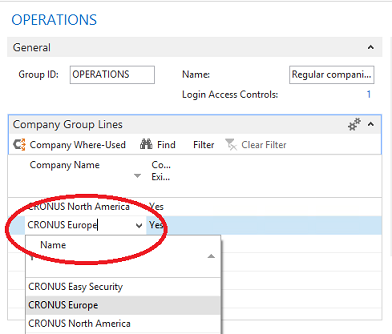
3) Refresh the page to get the new Company Group to appear in the Company List window. The Company Group is now ready to be assigned to the Login of your choice. 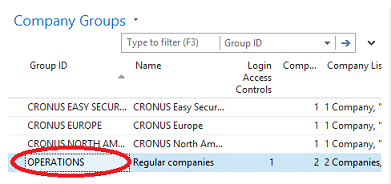
4) In our example, our User has the Customer Service Permission Group assigned to her, but she has the Cronus Europe Company Group assigned to her as well. This means that she can work only in the Cronus Europe Company. 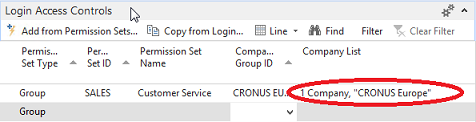
5) However, if our User needs to be able to do the same tasks in Cronus North America that she does in Cronus Europe, these permissions can be added very easily. All that needs to be done is to assign the Company Group ID that has both Cronus Europe and Cronus North America in it to our User. She will now have Customer Service permissions in both Cronus Europe and in Cronus North America - simply by adding the Operations Company Group to her Login. Notice that both companies display under Company List. 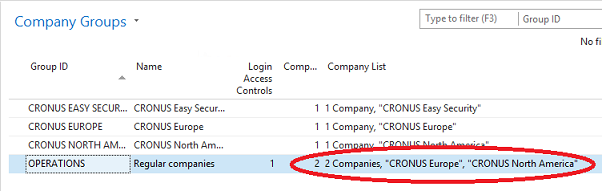
|
|
Like  Don't Like
Don't Like 
© 2024 Mergetool.com. All rights reserved. 
|
Related resources
Download software from Mergetool.com
