How to Create a New Permission Group using Permission Sets and Permission Groups
|
Video: Permission Groups (6:33) Overview: This walkthrough shows how to use Permission Sets and Permission Groups to create Permission Groups. A Permission Set is a set of permissions that allows a User to perform a specific task or activity. A Permission Group is several Permission Sets grouped together that allows a User to perform multiple activities. A Permission Group can hold hundreds of permissions. This is achieved by creating a Permission Group and adding multiple existing Permission Sets or adding additional Permission Groups to a Permission Group. The best way to maintain Logins in NAV is to use Permission Groups. It is easy to get a high level overview of the permissions that are assigned to a Login when Permission Groups are used. It is also much faster and easier to assign permissions to a Login using Permission Groups. One Permission Group can provide the same level of permissions that are contained in multiple Permission Sets. It is recommended to include all information in a Permission Group that is required to do a set of tasks. Or in other words a Job Description. For example, when a User logs into the RTC, a Role Center provides the User with a view of the tasks that the User performs. So a Role Center should be included in a Permission Group. You can also add the Permission Sets that all Users might need such as BASIC, E_TECH_LOGIN, ES_TECH_ALLOBJFREE, etc. E_TECH_LOGIN provides a User with the necessary permissions to log into NAV. ES_TECH_ALLOBJFREE gathered all of the objects that there is no need to deny Users access to into one Permission Set. Adding the ES_TECH_ALLOBJFREE Permission Set to a Permission Group prevents the need to add individual Permission Sets over and over to Users. You can drill down into the Permissions field for Permission Sets to see the objects that are included in each. Then add the functional Permission Sets that the User needs to perform his or her job activities. One Permission Group can provide the same permissions that multiple Permission Sets provide. And it is quicker and easier to assign only one line for a Permission Group instead of assigning many lines for multiple Permission Sets. To create a Permission Group: 1) Create a new Permission Group Card. Name it INVT MANAGER. Use the Add from Permission Sets.. feature to select all the INVT Permissions Sets and add them at one time. Remember to also include the E_RC WAREHOUSE WORKER Role Center, the BASIC, E_TECH_LOGIN and ES_TECH_ALLOBJFREE Permission Sets. They can be added at the same time as the INVT Permissions Sets are added or they can be added separately. Click the OK button and receive a message similar to the one below. A second message is displayed stating the number of Permission Group Lines that was added. 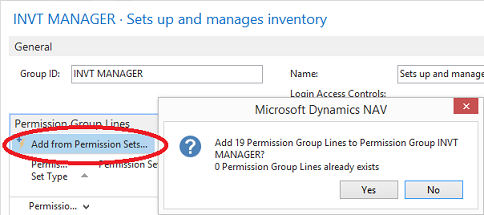
2) Create another new Permission Group Card and call it WHS MNGR. Add the Permission Group created in step 1) to this new Permission Group and then add the WAREHOUSE Permission Group. This new Permission Group will have the combined permissions of the two Permission Groups. Click OK to accept the changes. Additional Permission Sets or Permission Groups can be added to any existing Permission Group to increase the number of Permissions in one Permission Group. A Permission Group can be created for setup purposes only. For example you can create a Permission Group that contains only the permissions to set up functional areas of NAV, such as S&R Setup and P&P Setup, etc. You could then add this new group to a manager Permission Group and the manager will be able to set up these areas. 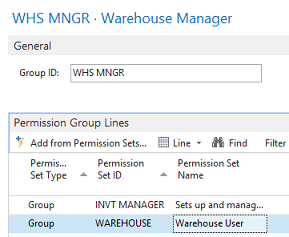
3) Click the OK button to accept the changes and close the new Permission Group. The new Permission Group is now displayed in the Permission Groups list. You may need to refresh the Permission Groups window to update the fields in the Permission Group. The value of 2 in the Permission Group Lines field makes it easy to see that this Permission Group is made up of two other Permission Groups. You can drill down on the value and see the Permission Groups that are included. The Permission Group is complete and ready to be assigned to a User. 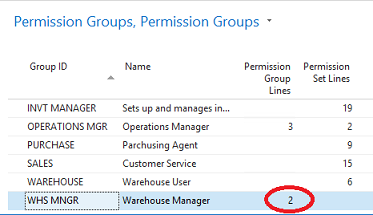
Click the following link for information on how to add a Permission Group or Permission Set to a Login: How to Add Permissions to Logins |
|
Like  Don't Like
Don't Like 
© 2024 Mergetool.com. All rights reserved. 
|
Related resources
Download software from Mergetool.com
