How to Create a New User
|
Overview: This provides step-by-step instructions on how to add a new user when using Easy Security
to maintain security. To view this information in a video, see:
Maintaining Users with NAV Easy Security 1. New Users cannot be added to NAV using an Easy Security function. New Users must be added to NAV using the standard NAV tools for creating new Users. This is due to the technical side of NAV making the connections to the SQL Server, etc. 2. From the Easy Security Logins menu, click the Users Action to open the Edit - Users screen. This is a connection from the Easy Security Logins menu to the Users menu in NAV. This allows new Users to be created without having to open a Live Company. 
3. The information presented in the Edit - Users screen is from the regular NAV User table. From here, use the normal steps to create a new User in NAV. The new User must already exist in Windows. Enter the User's name in the Windows User Name field on the Windows Authentication Fast Tab. 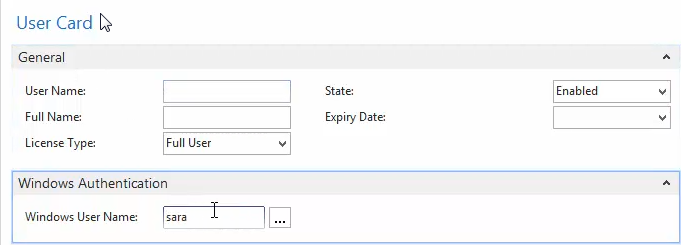
4. Refresh the Page to display the new User. That is all you will do in the User's screen. 5. Return to the Easy Security Logins screen. Use the Get New Logins from Live Action to bring the new User into the Easy Security Login table. Restore Points are created and the new User is added to Easy Security. 
6. Add a Group or some Permission Sets to the new User. Or you can use the Permissions as User ID field in the Logins Header to assign permissions from an existing User to the new User. 7. Use the Publish Selected in Live Action to push the permissions to the Live Companies. 8. To add permissions to Users in Easy Security, requires permission to only a few tables. Plus you only need access to the Easy Security Company to maintain permissions. Super User permissions are required to Publish Permissions from Easy Security and to be able to create new Users in NAV. This allows the task of maintaining permissions and publishing permissions to be shared between Users. 10. The Export Selected and Import (Overwrite Existing) Actions can be used to move Login information from a test environment to a production environment. 11. An instance of the Navision Application Server can also be set up to run the Publish routine if desired. To learn more about this, please see the following video: Using the NAS for processing in Easy Security - Logins and Permissions |
|
Like  Don't Like
Don't Like 
© 2024 Mergetool.com. All rights reserved. 
|
Related resources
Download software from Mergetool.com
