How to Add Permissions to Logins
|
Overview: This provides step-by-step instructions on adding Permission Sets to Logins using Easy Security.
The steps follow the information in the video - Maintaining Logins. Link to video:
Maintaining Users with NAV Easy Security All maintenance to Logins is done offline in the Easy Security Company. The Easy Security Role Center can be assigned to the person responsible for maintaining Logins. Users must be created using the standard NAV tools to ensure the correct connections are made to the SQL Server, etc. See FAQ: How to Create a New User In Easy Security, the term Logins refers to the information stored in the Login table. The term Users refers to the information stored in the NAV User table. Easy Security does not change how permissions are enforced in NAV. Easy Security just changes how permissions are assigned. To add Access Controls to a Login in Easy Security: 1. Select a Login to add permissions to. In our example, the Login has no permissions assigned to it. You can add additional permissions to a Login that already has permissions assigned to it. 2. Assign a Group to the Login. A single or multiple Permission Sets or a Group that contains multiple Permission Sets or multiple Groups can be assigned to a Login. From the Permission Group list, the individual Permission Sets that make up a Group are displayed in the Permission Group Lines Fact Box. 3. A Group should contain the Permission Sets that include the tasks for a job description. This makes maintaining Logins easy since one Group can be assigned to a Login instead of assigning multiple Permission Sets. 4. A Group can also be made up of multiple Groups or a combination of multiple Permission Sets and multiple Groups. 5. Select a Company Group ID to assign to the Login. If the Company Group ID field is left blank, the Login will have access to all the Companies in the database. This includes the Easy Security Company. It is not recommended to leave the Company Group ID field blank. 6. A Company Group ID is automatically created for each Company when Easy Security is installed. Company Groups can be created that are made up of multiple Companies. This makes maintaining Logins easy. You can assign permissions to a Login for a new Company simply by assigning the new Company to an existing Company Group ID that has been assigned to the Login. The Login will have the same permissions in the new Company that it has in the existing Companies once the Publish Permissions routine is completed. 7. Use the Update Login Action to update the permissions for the Login in the Easy Security Company. This function calculates the number of Access Controls and Summary Permissions for the Login. A message displays the results of the calculation. The Update Login Action does not publish or push any of the changes to the Live Companies. All changes made to the Login are made only in the Easy Security Company until a Publish routine is run. 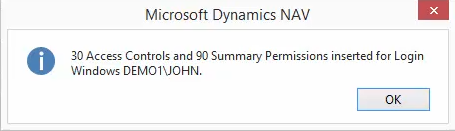
8. You can view the list of Access Controls included in a Group by drilling down into the User Access Controls field on the Group Statistics Fast Tab. 9. You can also view the Summary Permissions by drilling down in the Summary Permissions field on the Group Statistics Fast Tab or by using the Summary Permissions Action. Summary Permissions shows the total permissions by table and by company for each User. This information is valuable when auditing permissions. 10. Additional Tables can be included in Summary Permissions if desired. Please see the following FAQ for additional information on adding tables to Summary Permissions. How To Use Summary Permissions to Verify Login Permissions 11. Use either the Publish Selected in Live Action or the Publish Permissions routine to push the permissions to the Live Companies. |
|
Like  Don't Like
Don't Like 
© 2024 Mergetool.com. All rights reserved. 
|
Related resources
Download software from Mergetool.com
