How to Use Snapshots to Review Information
|
Overview: This provides step-by-step instructions on how to review information using Snapshots in Easy
Security Light. The steps follow the information presented in the video Using Snapshots with NAV Easy
Security Light at the 2:23 time. Link to video: Using Snapshots with NAV Easy Security Light 1) Open the Snapshots screen from the Easy Security Light main menu. 2) A list of existing Snapshots is displayed. 3) From the Snapshot list, the following information is available. Use the View|Show Column feature to add additional fields. a. The total number of records in the Snapshot b. The name of the User who created the Snapshot and the date and the time that the Snapshot was created. c. The number of Companies, Permissions Sets and Users is also captured. 4) The Companies Action allows you to view the names of the Companies included in each Snapshot. You can also see the date that a Company was added. 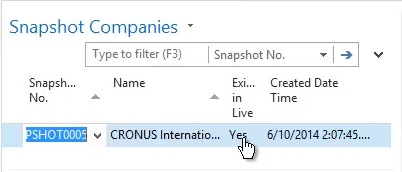
5) The Users Action provides information regarding when a User was added and the number of Access Controls assigned to the User. 6) The Permission Sets Action provides information regarding when the Permission Set was added and the number of Permissions for each Permission Set. 7) Snapshots are created automatically when Permission Sets are imported using the Import Permission Sets Action. |
|
Like  Don't Like
Don't Like 
© 2024 Mergetool.com. All rights reserved. 
|
Related resources
Download software from Mergetool.com
