How to Use Snapshots to Restore Permissions and Permission Sets
|
Overview: This provides step-by-step instructions on how to restore Permissions and Permission Sets
using Snapshots in Easy Security Light. The steps follow the information presented in the video Using
Snapshots with NAV Easy Security Light at the 0:50 time. Link to video: Using Snapshots
with NAV Easy Security Light 1) From the Easy Security Light Main Menu - select a Snapshot and then use the Permission Sets Action to open the View - Snapshot Permission Sets window. A list of all the Permission Sets included in the selected Snapshot is displayed. 2) From the View - Snapshot Permission Sets window, select a Permission Set. Use the Permissions Action to open the View - Snapshot Permissions window. You can see all the Permissions for the selected Permission Set. 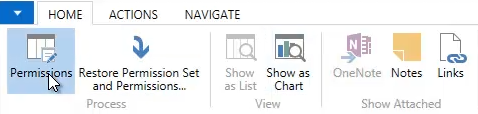
3) Return to the Easy Security Light Main Menu and open the Permission Sets list. 4) Select a Permission Set that has more than 1 Snapshot. The number of Snapshots can be seen in the Statistics window in the Snapshot Permission Sets field. 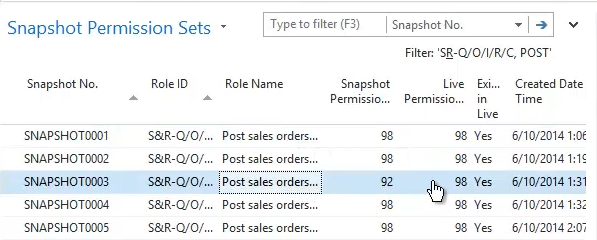
5) Our example uses Permission Set S&R -Q/O/I/R/C, POST. 6) Use the Snapshots Action to open the View - Snapshot Permission Sets windows. 7) Select a Snapshot that has a value in the Live Permissions field that is different from the Live Permissions value in the most recent Snapshot. 8) Use the Restore Permission Set and Permissions Action to restore the selected Snapshot. 9) The value in the Live Permissions field changes to match the Snapshot Permissions from the restored Snapshot. 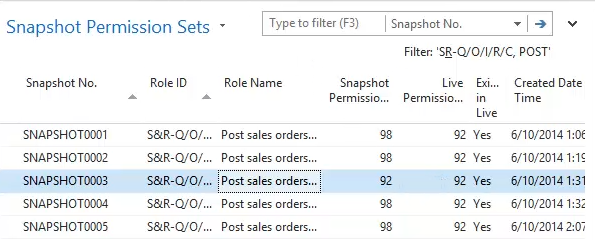
|
|
Like  Don't Like
Don't Like 
© 2024 Mergetool.com. All rights reserved. 
|
Related resources
Download software from Mergetool.com
