How to Roll Back Permission Sets
|
Overview: The information provides step-by-step instructions for using Snapshots to restore Permissions
Sets to an earlier state. The steps follow the information in the video - Maintaining Permission Sets
with NAV Easy Security Light starting at the 8:00 time. Link to video: Maintaining Permission
Sets with NAV Easy Security Light To roll back the permissions in a Permission Set to an earlier state: 1) From the Permission Sets list, select a Permission Set that has more than one Snapshot. The number of Snapshots for a Permission Set displays in the Statistics window. 2) In our example, we selected the S&R-Q/O/I/R/C, POST Permission Set. Run the Snapshots Action to view the list of Snapshots. 3) Select a Snapshot that has a value in the Import Permissions field that is different from the most current value in the Live Permissions field. In our example, the snapshot that will restore the Live Permissions from 98 back to 92 is selected. 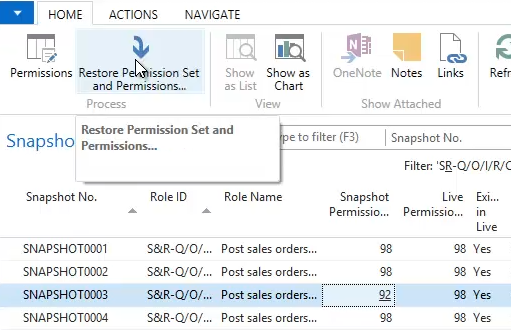
4) Run the Restore Permission Set and Permissions Action. 5) Receive message "Overwrite existing Permission Set?" Confirm the action. 6) Notice the value in the Live Permissions field changed from 98 to 92 - to match the value that was in the Snapshot Permissions field in the restored Snapshot. 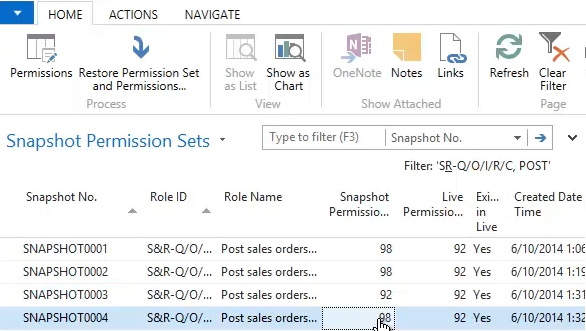
7) Select a Snapshot that has the original Snapshot Permissions value of 98 in it. 8) Run the Restore Permission Set and Permissions Action to restore the Permissions back to the original value of 98. 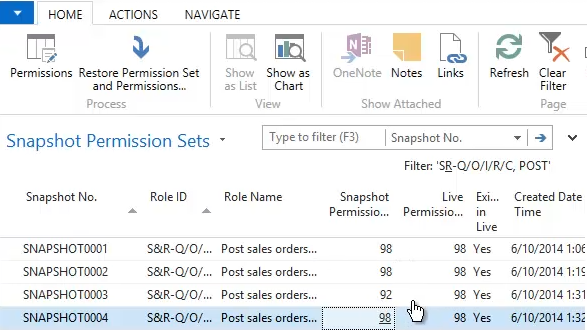
9) Snapshots can be created manually using the Create Snapshot Action available from the Snapshots Menu. |
|
Like  Don't Like
Don't Like 
© 2024 Mergetool.com. All rights reserved. 
|
Related resources
Download software from Mergetool.com
