How to Maintain Users with NAV Easy Security Light
|
Overview: This overview provides step-by-step instructions on maintaining Users using Easy Security
Light. The steps follow the information in the video - Maintaining Users with NAV Easy Security Light.
Link to video: Maintaining Users
with NAV Easy Security Light To add Access Controls to a User: 1) Select a User Name from the list of Users or open a User Card. 2) Click on the Add Access Controls Action. 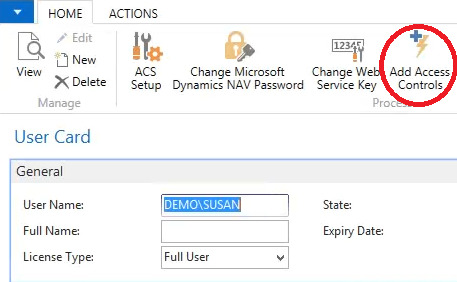
3) Select the User Name you want to add and click OK. The Companies List Page opens. 4) In this example, click Cancel. A message is received displaying the number of Permission Sets that is being assigned with the blank Company. 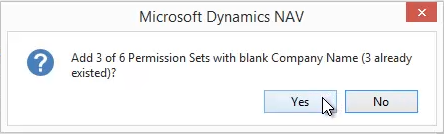
5) Click Yes. This assigns the "blank" Company to the User. Assigning a User to the blank Company means the Permission Sets assigned to the User will be valid in ALL Companies in the database. 6) A User can be restricted to specific companies by selecting one or more companies and clicking OK. 7) After the Company selection is complete, you receive a message showing how many Permission Sets were assigned. 8) Click on the Add Access Controls Action again and select one of the Permission Sets that was added earlier. 9) When the Companies Page opens, select one of the Companies and click OK. You receive the message Nothing to insert. This message is received because the User has already been assigned this Permission Set for the blank Company. The blank Company includes ALL Companies. |
|
Like  Don't Like
Don't Like 
© 2024 Mergetool.com. All rights reserved. 
|
Related resources
Download software from Mergetool.com
