How to create a NAV Server instance for recordings in NAV 2013
|
Following the recommended best practices, a separate NAV Server instance should be created to be used
only for recordings. When recording from RTC, you must clear object cache before starting a recording
to ensure that all object permissions are captured. This requires either restarting the NAV service or setting object cache to zero.
In order to avoid disruptions for production users, we recommend setting up a separate NAV Server instance.
For setup on NAV 2009, see the following video. Installing additional NAV Service Tier for recording of permissions From Start, open Microsoft Dynamics NAV Administration. The below screenshot shows a Default 2009 instance and the NAV 2013 instance, DynamicsNAV70 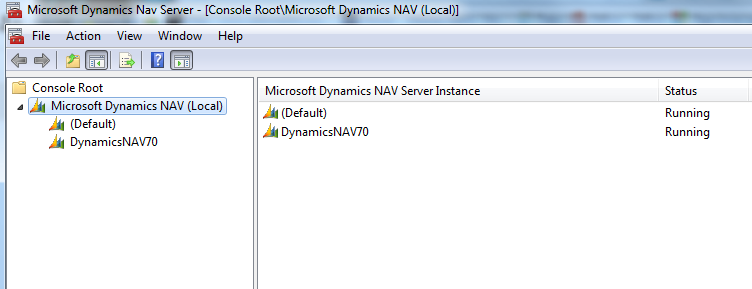
In the Actions in the right pane, click on Add Instance. Give the new instance a unique name (I added Rec to the name) and change the port numbers to any available ports that do not conflict with the default NAV instance ports of 7045 7046 7047 7048. Add the service account here as well. 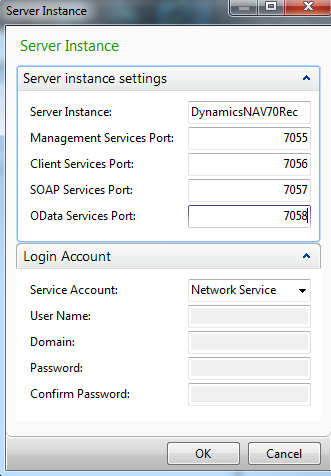
Important: You should consider setting up a service account that will be used only for this recording instance. In this way, you will be able to filter your SQL Profiler trace to capture only this Service Account activity. See this article for more information about creating recordings using SQL Profiler. How To Create a New Role Using SQL Profiler Notice under Microsoft Dynamics NAV Administration, the database name has defaulted to the same database that is running on the default instance, in my case "Demo 2013". For our purpose, this is exactly what we want, a separate server instance pointing to our NAV database. 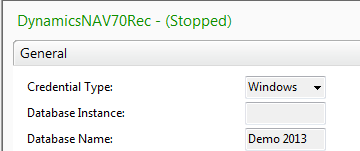
The default ClientUserSettings.config file will be referencing the default service, but we can create a new config file to point to the new instance. Simply copy and rename the file, usually found in the user's path shown in the screen shot below. 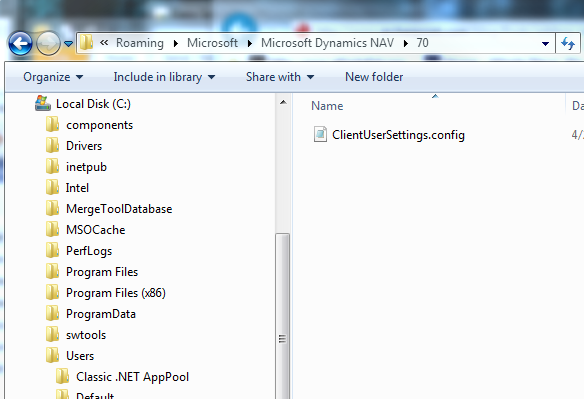
I have renamed and copied it to a new folder. 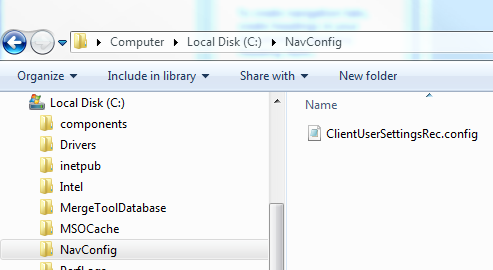
Edit the copied file and change all references to port 7046 to be whatever new port you chose in the instance setup above, and change references to the DynamicsNAV70 service to be the new service name. 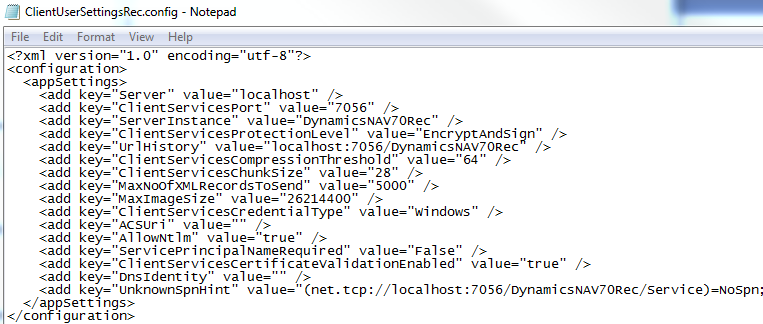
You can create a shortcut pointing to the new config file if desired using -settings:"path\file" as below 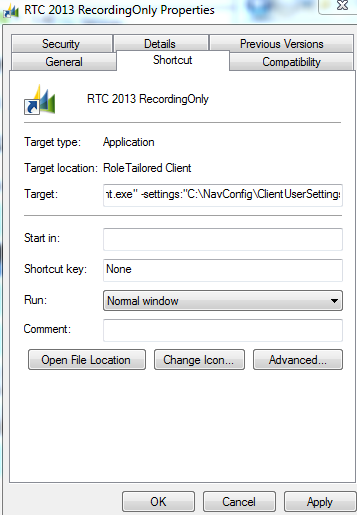
The full text in this example is 
Finally, start the new service. 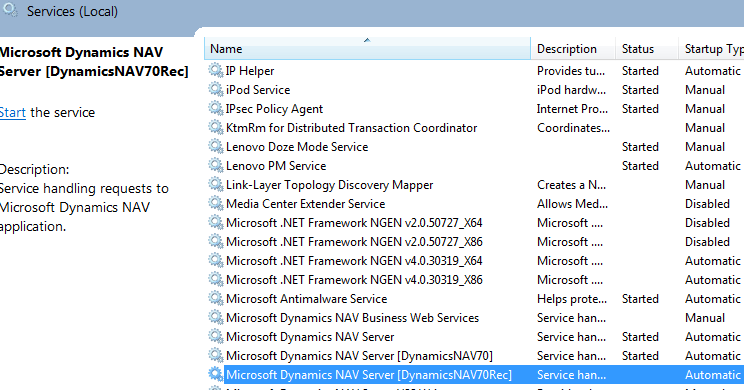
After launching RTC using the new shortcut, verify by selecting the server that you are running on the new instance. 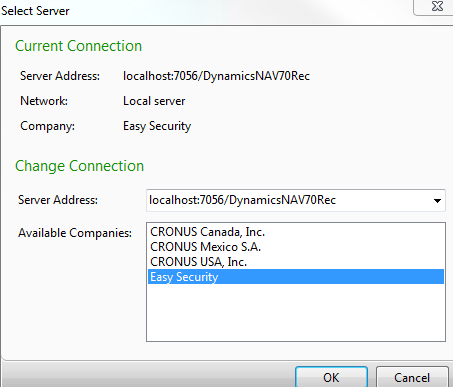
|
|
Like  Don't Like
Don't Like 
© 2024 Mergetool.com. All rights reserved. 
|
Related resources
Download software from Mergetool.com
